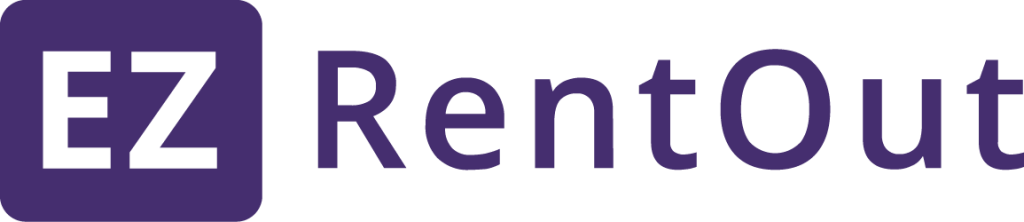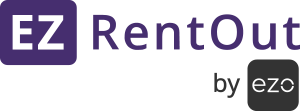EZRentOut API
Introduction
Usage Limits
Order
- Create
- Add Assets To Order
- Book an Order
- Cancel Booking of an Order
- Retrieve all Coupons
- Add Coupons To Order
- Add Damage To Order
- Add Taxes To Order
- Update
- Mark or Unmark Assets as for Sale in Drafted Order
- Remove Assets From Drafted Order
- Retrieve All Orders
- Order Detail
- Order In/Out History
- Custom Entry in Order
- Charge Payment
- Mark Payment Void
- Rent Out Order
- Sale Order
- Return Order
Payment Option
Customer
Business Contact
Person
Customer Addresses
Business Addresses
Fixed Asset
Inventory
Asset Stock
Locations
Vendors
Print Labels
Depreciation Methods
Custom Fields
Comments
Retire Reasons
Anchor Tags - Webstore Widget
Services
Introduction
EZRENTOUT API is made available to all paying clients to allow for custom integrations. Fair Use applies.
API setting updates require the account owner to be logged in.
To get started go to Settings, and enable API for the company (disabled by default) and generate an access token.
Access token will be used to authenticate each request, ensure you keep this secret and regenerate if its compromised.
For security purposes, have each request made over SSL i.e https. The access token should be provided in the http headers for all requests. For issues and bug reports, email us at info@ezrentout.com
Following constants are used in the API documentation.
Constants
<COMPANY_TOKEN> Access token generated from the settings page.
<SUBDOMAIN> Company name used in signup, also visible in the URL when logged in,
eg https://<SUBDOMAIN>.ezrentout.com/.
<ORDER#> The Order# that is unique to each basket.
<ASSET_NAME> Name of an asset, must be a minimum of 3 characters.
<GROUP_NAME> Name of a group, must be a minimum of 3 characters.
<SUBGROUP_NAME> Name of a sub group, must be a minimum of 3 characters.
<GROUP_ID> Each asset belongs to a Group represented by a Group ID.
Click here to retrieve groups.
<SUBGROUP_ID> The ID for a subgroup that is associated or belongs to a group.
Click here to retrieve subgroups.
<LOCATION_NAME> An asset may have one location associated to it, this being its name.
<LOCATION_ID> Click here to retrieve locations.
<CITY_NAME> The city for a location.
<PAGE_NUM> Results returned from each API call are limited in number.
To access the subsequent result page, increase the PAGE_NUM.
<ASSET#> The Asset# that is unique to each asset. See retrieve all assets.
<COMMENTS> Assets, Services, Groups etc can have comments added to them.
<USER_ID> The ID's of users in our system. See retrieve all users
<SALVAGE_VALUE> Retired assets require a salvage value for reporting purposes.
<QUANTITY> Quantity of Inventory, while adding stock or new sale.
<PRICE> Price of Inventory per stock item, while adding stock or new sale.
<EMAIL_ADDRESS> Email address of a user.
<USER_FIRST_NAME> Users first name.
<USER_LAST_NAME> Users last name.
<PAYMENT_HISTORY_ID> Each order has basket payment histories related to it.
Click here to retrieve orders
<PAYMENT_OPTION> This refers to the various payment options available for
charging payments on Orders. Click here to retrieve payment
options.
<ORDER_LINE_ITEM_ID> This refers to the IDs of Order Line Items in Orders. You can
get them in order details under section order_line_items. Click
here to retrieve.
<SUB_RENT_ITEM_ID> This refers to the IDs of Sub Rent Items in Orders. You can
get them in order details under section baskets_sub_rent_items.
Click here to retrieve.
<CUSTOM_FIELD_ID> This refers to the IDs of Custom Fields. Click here to retrieve.
<CUSTOM_FIELD_OPTION_ID> This refers to the IDs of Custom Field Options. You can
get them in under options section.Click here to retrieve.
API Usage Limits for In-trial Customers
If you are an in-trial customer with EZRentOut, please note that we have defined API usage limits. You are allowed a certain number of requests (approx. 1000) per day. If this rate limit is exceeded, the API responds with an “HTTP 429 Too Many Requests” response code along with a body specifying the reason for the rate limit error. The rate limits can be detected by checking if the response code is 429.
Retry-After Header
The 429 response always includes a Retry-After header that lets you know how many seconds to wait before retrying. If you re-submit the request before the retry period expires, the request will fail and return the same or longer period.
Retry-After: 3600
Monitoring Usage
The rate limits are defined on a per day basis. Custom headers are added to each API response to allow monitoring of usage activity.
X-Rate-Limit: 1000 X-Rate-Limit-Remaining: 999
Orders
Rent out assets and sell inventory items to your customers through orders.
Create Order
Customer field is mandatory. To populate Customer or Business Contact, basket[customer_id] will be used. In case of Business Orders, if your Business Contact is part of multiple businesses, please provide business_id or business_name to proceed with the Order.
curl -H "token:<COMPANY_TOKEN>" -X POST \
-d "basket[description]=Description" \
-d "basket[customer_id]=<CUSTOMER_ID>" \
-d "expected_checkout_date=mm/dd/yyyy" \
-d "expected_checkout_time=hh:mm" \
-d "due_date=mm/dd/yyyy" \
-d "start_time=hh:mm" \
-d "basket[shipping_address_id]=<ADDRESS_ID>" \
-d "basket[pick_up_address_id]=<ADDRESS_ID>" \
-d "basket[location_for_delivery]=<TRUE|FALSE>" \
-d "basket[location_for_pickup]=<TRUE|FALSE>" \
-d "basket[custom_attributes][CUSTOM_ATTRIBUTE_NAME]=<CUSTOM_ATTRIBUTE_VALUE>" \
-d "asset_ids=<ASSET#>,<ASSET#>,<ASSET#>" \
-d "business_id=<BUSINESS_ID>" \
-d "business_name=<BUSINESS_NAME>" \
https://<SUBDOMAIN>.ezrentout.com/baskets.api
Add Assets To Order
Asset Ids are mandatory.
curl -H "token:<COMPANY_TOKEN>" -X PATCH \
-d "asset_ids=<ASSET#>,<BUNDLE_ID>-b,<ASSET#>,<BUNDLE_ID>-b" \
https://<SUBDOMAIN>.ezrentout.com/baskets/<ORDER#>/update_basket_from_show.api
You can add both Asset and Bundle to an Order. To add an asset, specify <ASSET#> and to add a bundle, specify <BUNDLE_ID> + '-b'
Take 'asset_ids=2,25-b' as an example. Here '2' is the Asset# and '25' is the bundle_id with suffix '-b'
Add Asset Stocks To Order
Asset Ids are mandatory.
curl -H "token:<COMPANY_TOKEN>" -X PATCH \
-d "asset_ids=<AssetStock#>,<AssetStock#>" \
-d "stock_assets_values[AssetStock#][quantity]=Quantity" \
-d "stock_assets_values[AssetStock#][location_id]=LOCATION#" \
https://<SUBDOMAIN>.ezrentout.com/baskets/<ORDER#>/update_basket_from_show.api
Add Inventory To Order
Asset Ids are mandatory.
curl -H "token:<COMPANY_TOKEN>" -X PATCH \
-d "asset_ids=<Asset#>,<Asset#>" \
-d "volatile_assets_values[Asset#][quantity]=Quantity" \
-d "volatile_assets_values[Asset#][location_id]=LOCATION#" \
https://<SUBDOMAIN>.ezrentout.com/baskets/<ORDER#>/update_basket_from_show.api
Add Sub Rental To Order
curl -H "token:<COMPANY_TOKEN>" -X PATCH \
-d "baskets_sub_rent_item[name]=Name" \
-d "baskets_sub_rent_item[is_for_rent]=true" \
-d "baskets_sub_rent_item[location]=Location" \
-d "baskets_sub_rent_item[quantity]=Quantity" \
-d "baskets_sub_rent_item[item_no]=Item_no" \
-d "baskets_sub_rent_item[price]=Price" \
https://<SUBDOMAIN>.ezrentout.com/baskets/<ORDER#>/add_sub_rent_item.api
Book an Order
It is mandatory to include the parameter 'From,To Date and Time' in your API list. Once both the parameters are listed, you have the option to leave 'From and To Time' field value empty.
curl -H "token:<COMPANY_TOKEN>" -X PATCH \
-d "from=mm/dd/yyyy" \
-d "from_time=hh:mm" \
-d "to=mm/dd/yyyy" \
-d "to_time=hh:mm" \
https://<SUBDOMAIN>.ezrentout.com/baskets/<ORDER#>/reservation.api
Cancel booking of an Order
The cancel_booking field is mandatory.
curl -H "token:<COMPANY_TOKEN>" -X PATCH \
-d "cancel_booking=removed" \
https://<SUBDOMAIN>.ezrentout.com/baskets/<ORDER#>/cancel_reservation.api
Retrieve all Coupons
To retrieve all coupons, run the following command:
curl -H "token:<COMPANY_TOKEN>" -X GET \
https://<SUBDOMAIN>.ezrentout.com/pricing_coupons.api
Add Coupons To Order
Coupon IDs are mandatory and can be retrieved from the "Retrieve All Coupons" command.
curl -H "token:<COMPANY_TOKEN>" -X PATCH \
-d "coupon_ids=<COUPON_ID_1>,<COUPON_ID_2>" \
https://<SUBDOMAIN>.ezrentout.com/baskets/<ORDER#>/update_basket_from_show.api
Add Damage To Order
Damage amount is mandatory.
curl -H "token:<COMPANY_TOKEN>" -X PATCH \
-d "enable_invoice_damages=on" \
-d "basket[damage_amount]=<DAMAGE_AMOUNT>" \
https://<SUBDOMAIN>.ezrentout.com/baskets/<ORDER#>/charge_damages.api
Add Taxes To Order
You can add order level taxes to order. see (Retrieve Custom/Group Tax IDs)
curl -H "token:<COMPANY_TOKEN>" -X PATCH \
-d "custom_tax_id=<CUSTOM_TAX_ID_1>,<CUSTOM_TAX_ID_2>" \
-d "group_tax_id=<GROUP_TAX_ID_1>,<GROUP_TAX_ID_2>" \
https://<SUBDOMAIN>.ezrentout.com/baskets/<ORDER#>/apply_taxes.api
Retrieve Custom/Group Tax IDs
You can use the following API to retrieve Custom Tax IDs
curl -H "token:<COMPANY_TOKEN>" -X GET \
https://<SUBDOMAIN>.ezrentout.com/custom_taxes.api
You can use the following API to retrieve Group Tax IDs
curl -H "token:<COMPANY_TOKEN>" -X GET \
https://<SUBDOMAIN>.ezrentout.com/group_taxes.api
Update Order
To update an Order run the following command. To update Customer or Business Contact in Order, basket[customer_id] will be used. In case of Business Orders, if your Business Contact is part of multiple businesses, please provide business_id or business_name to proceed with the Order.
curl -H "token:<COMPANY_TOKEN>" -X PATCH \
-d "basket[identification_number]=Identification Number" \
-d "expected_checkout_date=mm/dd/yyyy" \
-d "due_date=mm/dd/yyyy" \
-d "basket[location_id]=<LOCATION_ID>" \
-d "basket[customer_id]=<CUSTOMER_ID>" \
-d "basket[order_discount]=Order Discount" \
-d "basket[assigned_to_id]=<ASSIGNED_TO_ID>" \
-d "basket[description]=Description" \
-d "basket[invoice_heading]=Invoice Heading" \
-d "basket[pick_up_location_id]=<LOCATION_ID>" \
-d "basket[shipping_address_id]=<ADDRESS_ID>" \
-d "basket[pick_up_address_id]=<ADDRESS_ID>" \
-d "basket[location_for_delivery]=<TRUE|FALSE>" \
-d "basket[location_for_pickup]=<TRUE|FALSE>" \
-d "business_id=<BUSINESS_ID>" \
-d "business_name=<BUSINESS_NAME>" \
-d "basket[custom_attributes][CUSTOM_ATTRIBUTE_NAME]=<CUSTOM_ATTRIBUTE_VALUE>" \
-d "user_listing_name=<USER_LISTING_NAME>" \
https://<SUBDOMAIN>.ezrentout.com/baskets/<ORDER#>.api
You can update these attributes for an order:
Values provided should obey the following rules:Draft / Web Order:identification_number, expected_checkout_date, due_date, bill_from, bill_to, location_id, customer_id, order_discount, assigned_to_id, description, invoice_heading, pick_up_location_id, shipping_address_id, user_listing_name
Booked / Returned:identification_number, assigned_to_id, description, invoice_heading, , pick_up_location_id, shipping_address_id
Rented Out:identification_number, due_date, bill_to, assigned_to_id, description, invoice_heading, , pick_up_location_id, shipping_address_id
Completed / Void:identification_number, description, invoice_heading
Remember that all the dates should be inorder_discount:Between 0 and 100location_id:A valid location_id from your company's locationscustomer_id:A valid customer_id from your company's customersassigned_to_id:A valid user id from your company's usersdue_date / bill_from:Any date greater than the expected_checkedout_datebill_to:Any date less than the due_datepick_up_location_id:A valid location_id from your company's locationsshipping_address_id:A valid address_id from the addresses of the customer associated to the order. To unlink the shipping address in the order, specify basket[shipping_address_id]=nulluser_listing_name:A valid user_listing_name from your company's Multi-Store-Listings
MM/DD/YYYYformat
Remove Assets From Drafted Order
Asset Ids are mandatory.
curl -H "token:<COMPANY_TOKEN>" -X PATCH \
-d "asset_ids=<ASSET#>,<BUNDLE_ID>-b,<ASSET#>,<BUNDLE_ID>-b" \
-d "remove_complete_bundle=TRUE|FALSE" \
https://<SUBDOMAIN>.ezrentout.com/baskets/<ORDER#>/remove_asset.api
You can remove both Asset and Bundle from an Order. To remove an asset, specify <ASSET#> and to remove a bundle, specify <BUNDLE_ID> + '-b'
Take 'asset_ids=2,25-b' as an example. Here '2' is the Asset# and '25' is the bundle_id with suffix '-b'
Mark or Unmark Assets as for Sale in Drafted Order
Asset Ids marked as for sale items must also include sale prices unless assets are marked as non_sale items is defined.
curl -H "token:<COMPANY_TOKEN>" -X POST \
-d "asset_ids_marked_as_sale=<ASSET#>,<ASSET#>,<ASSET#>" \
-d "sale_prices[<ASSET#1>]=Price"
-d "sale_prices[<ASSET#2>]=Price"
-d "asset_ids_marked_for_non_sale=<ASSET#>,<ASSET#>,<ASSET#>" \
https://<SUBDOMAIN>.ezrentout.com/baskets/<ORDER#>/sale_items_for_drafted_basket.api
You can mark and unmark Assets as for sale items. To mark an Asset as sale item, specify <ASSET#> in 'asset_ids_marked_as_sale' and its sale price.
To unmark Assets from sale items, specify <ASSET#> in 'asset_ids_marked_for_non_sale'.
Retrieve all Orders
To retrieve all orders run the following command
curl -H "token:<COMPANY_TOKEN>" -X GET \
-d "filters[all]=all" \
https://<SUBDOMAIN>.ezrentout.com/baskets.api?page=<PAGE_NUM | DEFAULT = 1>
Retrieve details of an Order
Specify Order# in the command below to retrieve details of an order.
curl -H "token:<COMPANY_TOKEN>" -X GET \ https://<SUBDOMAIN>.ezrentout.com/baskets/<ORDER#>.api
Retrieve Order history
Specify the Order# in the command below.
curl -H "token:<COMPANY_TOKEN>" -X GET https://<SUBDOMAIN>.ezrentout.com/baskets/<ORDER#>/history.api?
Custom Entry in Order
Specify the Order# in the command below. Name and value are mandatory.
curl -H "token:<COMPANY_TOKEN>" -X POST
-d "custom_entry[name]=NAME" \
-d "custom_entry[amount]=AMOUNT" \
-d "custom_entry[comments]=COMMENTS"
-d "custom_entry[tax_free]=TRUE|FALSE"
https://<SUBDOMAIN>.ezrentout.com/baskets/<ORDER#>/custom_entries.api?
Custom entries cannot be added in "Sold", "Void", "Completed" or "Cancelled" orders.
Charge Payment
Specify the basket[pre_paid_amount] and basket[payment_method_name] in the command below.
curl -H "token:<COMPANY_TOKEN>" -X PATCH
-d "basket[pre_paid_amount]=<AMOUNT>" \
-d "basket[payment_method_name]=<PAYMENT_OPTION>" \
https://<SUBDOMAIN>.ezrentout.com/baskets/<ORDER#>/charge_pre_payment.api
Payment type cannot be Credit Card
Mark Payment Void
Specify the PAYMENT_HISTORY_ID in the command below.
curl -H "token:<COMPANY_TOKEN>" -X PATCH https://<SUBDOMAIN>.ezrentout.com/baskets/<ORDER#>/payment_histories/<PAYMENT_HISTORY_ID>/mark_void.api
You cannot void a Credit Card payment.
You can use the following API to rent out the Order.
Rent Out Order
curl -H "token:<COMPANY_TOKEN>" -X PATCH
-d "rentout_date=<DATE>" \
-d "rentout_time=<TIME>" \
-d "return_date=<DATE>" \
-d "return_time=<TIME>" \
If want to use current datatime, add following params
-d "use_current_datetime=true" \
If wants to update billings, add following params
-d "bill_from=<DATE>" \
-d "bill_from_time=<TIME>" \
-d "bill_to=<DATE>" \
-d "bill_to_time=<TIME>" \
For custom fields that belongs to all items, add following params
-d "item_custom_attribute_values[<CUSTOM_FIELD_ID>]=<CUSTOM_FIELD_OPTION_ID>" \
if custom field is of checkbox type, then add options id comma separated:
-d "item_custom_attribute_values[<CUSTOM_FIELD_ID>]=<CUSTOM_FIELD_OPTION_ID1>, <CUSTOM_FIELD_OPTION_ID2>" \
https://<SUBDOMAIN>.ezrentout.com/baskets/<ORDER#>/checkout.apiRemember that all the dates should be in
MM/DD/YYYYformat
You can use the following API to sale the Order.
Sale Order
curl -H "token:<COMPANY_TOKEN>" -X PATCH
-d "sell_on_date=<DATE>" \
-d "sell_on_time=<TIME>" \
If want to charge payment, add following params
-d "basket[cash_paid]=<AMOUNT_TO_PAID>" \
-d "basket[payment_method_name]=<PAYMENT_OPTION>" \
-d "basket[payment_date]=<DATE>" \
-d "basket[payment_time]=<TIME>" \
-d "basket[payment_notes]=<NOTES>" \
Payment type cannot be Credit Card
For custom fields that belongs to all items, add following params
-d "item_custom_attribute_values[<CUSTOM_FIELD_ID>]=<CUSTOM_FIELD_OPTION_ID>" \
if custom field is of checkbox type, then add options id comma separated:
-d "item_custom_attribute_values[<CUSTOM_FIELD_ID>]=<CUSTOM_FIELD_OPTION_ID1>, <CUSTOM_FIELD_OPTION_ID2>" \
https://<SUBDOMAIN>.ezrentout.com/baskets/<ORDER#>/sale_order.apiRemember that all the dates should be in
MM/DD/YYYYformat
You can use the following API to return the Order.
Return Order
curl -H "token:<COMPANY_TOKEN>" -X PATCH
-d "return_date=<DATE>" \
-d "return_time=<TIME>" \
If wants to update billings, add following params
-d "bill_to=<DATE>" \
-d "bill_to_time=<TIME>" \
If want to use current datatime, add following params
-d "use_current_datetime=true" \
-d "use_current_datetime_bill=true" \
If want to do partial return some items then, add following params accordingly
-d "partial_return=true" \
-d "fixed_asset_ids=<ASSET1#>,<ASSET2#>" \
-d "stock_asset_with_quantity[<ORDER_LINE_ITEM_ID1>]=<QUANTITY>"
-d "stock_asset_with_quantity[<ORDER_LINE_ITEM_ID2>]=<QUANTITY>"
-d "subrent_item_ids=<SUB_RENT_ITEM_ID1>,<SUB_RENT_ITEM_ID1>"
-d "bundle_with_quantity[<BUNDLE#>]=<QUANTITY>"
If want to set date and time for left over items, add following params
-d "due_date_for_left_over_items=<DATE>" \
-d "due_time_for_left_over_items=<TIME>" \
If want to apply late fee, following params are mendatory
-d "late_due_date=<DATE>" \
-d "late_due_time=<TIME>" \
If want to apply late fee in current datetime, add following
-d "use_current_datetime_for_late_return=true" \
If wants to update assets location while returning order, add following params
-d "[location_id]=<LOCATION#> \
If want to charge payment, add following params
-d "basket[cash_paid]=<AMOUNT_TO_PAID>" \
-d "basket[payment_method_name]=<PAYMENT_OPTION>" \
-d "basket[payment_date]=<DATE>" \
-d "basket[payment_time]=<TIME>" \
-d "basket[payment_notes]=<NOTES>" \
Payment type cannot be Credit Card
For custom fields that belongs to all items, add following params
-d "item_custom_attribute_values[<CUSTOM_FIELD_ID>]=<CUSTOM_FIELD_OPTION_ID>" \
if custom field is of checkbox type, then add options id comma separated:
-d "item_custom_attribute_values[<CUSTOM_FIELD_ID>]=<CUSTOM_FIELD_OPTION_ID1>, <CUSTOM_FIELD_OPTION_ID2>" \
https://<SUBDOMAIN>.ezrentout.com/baskets/<ORDER#>/checkin.apiRemember that all the dates should be in
MM/DD/YYYYformat
Payment Options
You can use the following API to retrieve the payment options.
Retrieve all Payment Options
To retrieve all payment options, run the following command.
curl -H "token:<COMPANY_TOKEN>" -X GET \
https://<SUBDOMAIN>.ezrentout.com/payment_options.api
Businesses
You can use the following API to create, retrieve and update Business details of your customers.
Create Business
Business name is a mandatory field. To set country attribute for a business, use a two letter country code.
curl -H "token:<COMPANY_TOKEN>" -X POST \
-d "business[name]=<BUSINESS_NAME>" \
-d "business[description]=<DESCRIPTION>" \
-d "business[status]=0|1" \
-d "business[industry]=<INDUSTRY NAME>" \
-d "business[email]=<CONTACT_EMAIL>" \
-d "business[address_name]=<ADDRESS_NAME>" \
-d "business[address]=<ADDRESS>" \
-d "business[address_line_2]=<ADDRESS_LINE_2>" \
-d "business[country]=TWO_LETTER_COUNTRY_CODE" \
-d "business[state]=<STATE CODE>" \
-d "business[city]=<CITY NAME>" \
-d "business[zip_code]=<ZIP CODE>" \
-d "business[phone_number]=<PHONE NUMBER>" \
-d "business[fax]=<FAX>" \
-d "business[display_picture]=<IMAGE_URL>" \
-d "business[tax_free]=TRUE|FALSE" \
-d "business[company_default_payment_terms]=TRUE|FALSE" \
-d "business[custom_attributes][CUSTOM_ATTRIBUTE_NAME]=<CUSTOM_ATTRIBUTE_VALUE>" \
https://<SUBDOMAIN>.ezrentout.com/businesses.api
Update Business
Specify business[email], business[name], and <BUSINESS#> in the command below.
curl -H "token:<COMPANY_TOKEN>" -X PATCH \
-d "business[name]=<BUSINESS_NAME>" \
-d "business[description]=<DESCRIPTION>" \
-d "business[status]=0|1" \
-d "business[industry]=<INDUSTRY NAME>" \
-d "business[email]=<CONTACT_EMAIL>" \
-d "business[tax_free]=TRUE|FALSE" \
-d "business[company_default_payment_terms]=TRUE|FALSE" \
-d "business[phone_number]=<PHONE NUMBER>" \
-d "business[fax]=<FAX>" \
-d "business[display_picture]=<IMAGE_URL>" \
-d "business[custom_attributes][CUSTOM_ATTRIBUTE_NAME]=<CUSTOM_ATTRIBUTE_VALUE>" \
https://<SUBDOMAIN>.ezrentout.com/businesses/<BUSINESS#>.api
Retrieve all Businesses
To retrieve all businesses, run the following command.
curl -H "token:<COMPANY_TOKEN>" -X GET \
-d "filter=all" \
https://<SUBDOMAIN>.ezrentout.com/businesses.api?page=<PAGE_NUM | DEFAULT = 1>
Retrieve Details of a Business
Specify in the command below to retrieve details of a Business.
curl -H "token:<COMPANY_TOKEN>" -X GET \
https://<SUBDOMAIN>.ezrentout.com/businesses/<BUSINESS#>.api?
Filters
Filters can be applied to retrieve businesses.
curl -H "token:<COMPANY_TOKEN>" -X GET \
-d "filter=<filter_name>" \
https://<SUBDOMAIN>.ezrentout.com/businesses.api?page=<PAGE_NUM | DEFAULT = 1>
Specify PAGE_NUM to access Businesses after the first 20, each page has up to 20 Businesses.
Options for a filter include:
all, active_businesses, inactive_businesses, checked_out_orders, active_customers, completed_orders
For Completed Orders filter, you need to specify filter_val. For instance, if you want to filter businesses having Completed Orders greater than 50, you need to specify filter_val= > 50
curl -H "token:<COMPANY_TOKEN>" -X GET \
-d "filter=completed_orders" \
-d "filter_val= > 50" \
https://<SUBDOMAIN>.ezrentout.com/businesses.api?page=<PAGE_NUM>
Customers
Create Customer
Customer first and last name is mandatory field. To set country attribute of a country use two letter country codes
curl -H "token:<COMPANY_TOKEN>" -X POST \
-d "customer[description]=Description" \
-d "customer[first_name]=first name" \
-d "customer[last_name]=last name" \
-d "customer[employee_identification_number]=identification number" \
-d "customer[collect_tax]=TRUE|FALSE" \
-d "customer[email]=email" \
-d "customer[login_enabled]=TRUE|FALSE" \
-d "customer[subscribed_to_emails]=TRUE|FALSE" \
-d "customer[address_name]=address_name" \
-d "customer[address]=address line 1" \
-d "customer[address_line_2]=address line 2" \
-d "customer[city]=city" \
-d "customer[state]=state" \
-d "customer[zip_code]=zip code" \
-d "customer[country]=two_letter_country_code" \
-d "customer[phone_number]=phone number" \
-d "customer[fax]= fax" \
https://<SUBDOMAIN>.ezrentout.com/customers.api
Retrieve all Customers
To retrieve all customers run the following command
curl -H "token:<COMPANY_TOKEN>" -X GET \ https://<SUBDOMAIN>.ezrentout.com/customers.api?page=<PAGE_NUM | DEFAULT = 1>
Retrieve details of a Customer
Specify in the command below to retrieve details of an customer.
curl -H "token:<COMPANY_TOKEN>" -X GET \ https://<SUBDOMAIN>.ezrentout.com/customers/<CUSTOMER_ID>.api
Update Customer
Specify customer[email], customer[first_name], customer[last_name], and <CUSTOMER_ID> in the command below.
curl -H "token:<COMPANY_TOKEN>" -X PATCH \
-d "customer[description]=Description" \
-d "customer[first_name]=first name" \
-d "customer[last_name]= last name" \
-d "customer[employee_identification_number]=identification number" \
-d "customer[collect_tax]=TRUE|FALSE" \
-d "customer[email]=email \
-d "customer[login_enabled]=TRUE|FALSE" \
-d "customer[subscribed_to_emails]=TRUE|FALSE" \
-d "customer[phone_number]=phone number" \
-d "customer[fax]= fax" \
-d "customer[custom_attributes][CUSTOM_ATTRIBUTE_NAME]=<CUSTOM_ATTRIBUTE_VALUE>" \
https://<SUBDOMAIN>.ezrentout.com/customers/<CUSTOMER_ID>.api
Delete Customer
curl -H "token:<COMPANY_TOKEN>" -X DELETE \ https://<SUBDOMAIN>.ezrentout.com/customers/<CUSTOMER_ID>.api
Mark as active
curl -H "token:<COMPANY_TOKEN>" -X PATCH \ https://<SUBDOMAIN>.ezrentout.com/customers/<CUSTOMER_ID>/mark_active.api
Mark as inactive
curl -H "token:<COMPANY_TOKEN>" -X PATCH \ https://<SUBDOMAIN>.ezrentout.com/customers/<CUSTOMER_ID>/mark_inactive.api
Filters
Filters can be applied to retrieve customers
curl -H "token:<COMPANY_TOKEN>" -X GET \
https://<SUBDOMAIN>.ezrentout.com/customers.api \
-d "filter=subscribed_emails" \
-d "page=<PAGE_NUM | DEFAULT = 1>"
Specify PAGE_NUM to access customers after the first 25, each page having up to 25 customers. Response also has total number of pages.
Options for filter include:
email, category, taxed, non_taxed, inactive_customers, subscribed_emails, not_subscribed_emails, checked_out_orders, completed_orders, account_name
However for filter options like email where extra information is required, you need to specify the filter_val as well. For example, in case of email, filter_val will be the email for the customer. So the command will be:
curl -H "token:<COMPANY_TOKEN>" -X GET \
https://<SUBDOMAIN>.ezrentout.com/customers.api \
-d "filter=email" \
--data-urlencode "filter_val=<EMAIL>" \
-d "page=<PAGE_NUM | DEFAULT = 1>"
For completed_orders filter, you need to specify filter_val. For example, you want to filter customers having completed orders greater than 50. You need to specify filter_val= > 50
Business Contacts
Create Business Contact
Business Contact last name and Business IDS are mandatory field.
curl -H "token:<COMPANY_TOKEN>" -X POST \
-d "contact[description]=Description" \
-d "contact[first_name]=first name" \
-d "contact[last_name]=last name" \
-d "contact[employee_identification_number]=identification number" \
-d "contact[collect_tax]=TRUE|FALSE" \
-d "contact[email]=email" \
-d "contact[login_enabled]=TRUE|FALSE" \
-d "contact[subscribed_to_emails]=TRUE|FALSE" \
-d "contact[phone_number]=phone number" \
-d "contact[fax]= fax" \
-d "business_ids=<BUSINESS_ID_1>,<BUSINESS_ID_2>" \
https://<SUBDOMAIN>.ezrentout.com/contacts.api
Retrieve all Business Contacts
To retrieve all Business Contacts run the following command
curl -H "token:<COMPANY_TOKEN>" -X GET \ https://<SUBDOMAIN>.ezrentout.com/contacts.api?page=<PAGE_NUM | DEFAULT = 1>
Retrieve details of a Business Contact
Specify in the command below to retrieve details of an Business Contact.
curl -H "token:<COMPANY_TOKEN>" -X GET \ https://<SUBDOMAIN>.ezrentout.com/contacts/<CONTACT_ID>.api
Update Business Contact
Specify contact[email], contact[first_name], contact[last_name], and <CONTACT_ID> in the command below.
curl -H "token:<COMPANY_TOKEN>" -X PATCH \
-d "contact[description]=Description" \
-d "contact[first_name]=first name" \
-d "contact[last_name]= last name" \
-d "contact[employee_identification_number]=identification number" \
-d "contact[collect_tax]=TRUE|FALSE" \
-d "contact[email]=email \
-d "contact[login_enabled]=TRUE|FALSE" \
-d "contact[subscribed_to_emails]=TRUE|FALSE" \
-d "contact[phone_number]=phone number" \
-d "contact[fax]= fax" \
-d "business_ids=<BUSINESS_ID_1>,<BUSINESS_ID_2>" \
-d "contact[custom_attributes][CUSTOM_ATTRIBUTE_NAME]=<CUSTOM_ATTRIBUTE_VALUE>" \
https://<SUBDOMAIN>.ezrentout.com/contacts/<CONTACT_ID>.api
Delete Business Contact
curl -H "token:<COMPANY_TOKEN>" -X DELETE \ https://<SUBDOMAIN>.ezrentout.com/contacts/<CONTACT_ID>.api
Add Existing Business Contact to businesses
curl -H "token:<COMPANY_TOKEN>" -X POST \ -d "contact_ids=<CONTACT_ID_1>,<CONTACT_ID_2>" \ -d "business_id=<BUSINESS_ID>" \ https://<SUBDOMAIN>.ezrentout.com/contacts/add_existing_contacts_to_business.api
Mark as active
curl -H "token:<COMPANY_TOKEN>" -X PATCH \
-d "mark_active=TRUE" \
https://<SUBDOMAIN>.ezrentout.com/contacts/<CONTACT_ID>/update_status.api
Mark as inactive
curl -H "token:<COMPANY_TOKEN>" -X PATCH \
-d "mark_inactive=TRUE" \
https://<SUBDOMAIN>.ezrentout.com/contacts/<CONTACT_ID>/update_status.api
Filters
Filters can be applied to retrieve Business Contacts
curl -H "token:<COMPANY_TOKEN>" -X GET \
https://<SUBDOMAIN>.ezrentout.com/contacts.api \
-d "filter=subscribed_emails" \
-d "page=<PAGE_NUM | DEFAULT = 1>"
Specify PAGE_NUM to access Business Contacts after the first 25, each page having up to 25 Business Contacts. Response also has total number of pages.
Options for filter include:
email -> Retrieve Business Contacts based on email subscribed_emails -> Retrieve Business Contacts who have subscribed to emails not_subscribed_emails -> Retrieve Business Contacts who have not subscribed to emails all -> Retrieve all Business Contacts including inactive ones active_contacts -> Retrieve active Business Contacts inactive_contacts -> Retrieve inactive Business Contacts login_enabled -> Retrieve Business Contacts who have login enabled primary_contact_person -> Retrieve Business Contacts who are Business' POC shipping -> Retrieve Shipping Contacts billing -> Retrieve Billing Contacts both -> Retrieve Shipping & Billing Contacts
However for filter options like email where extra information is required, you need to specify the filter_val as well. For example, in case of email, filter_val will be the email for the Business Contact. So the command will be:
curl -H "token:<COMPANY_TOKEN>" -X GET \
https://<SUBDOMAIN>.ezrentout.com/contacts.api \
-d "filter=email" \
--data-urlencode "filter_val=<EMAIL>" \
-d "page=<PAGE_NUM | DEFAULT = 1>"
Persons
Retrieve all Persons
To retrieve all Persons run the following command
curl -H "token:<COMPANY_TOKEN>" -X GET \
https://<SUBDOMAIN>.ezrentout.com/individuals.api-d "page=<PAGE_NUM | DEFAULT = 1>"
Filters
Filters can be applied to retrieve Persons
curl -H "token:<COMPANY_TOKEN>" -X GET \
https://<SUBDOMAIN>.ezrentout.com/individuals.api \
-d "filter=subscribed_emails" \
-d "page=<PAGE_NUM | DEFAULT = 1>"
Specify PAGE_NUM to access Persons after the first 25, each page having up to 25 Persons. Response also has total number of pages.
Options for filter include:
email -> Retrieve Persons based on email subscribed_emails -> Retrieve Persons who have subscribed to emails not_subscribed_emails -> Retrieve Persons who have not subscribed to emails all -> Retrieve all Persons including inactive ones taxed -> Retrieve all Taxed Persons non_taxed -> Retrieve all Tax Free Persons active_contacts -> Retrieve active Persons non_business_contacts -> Retrieve all Customers business_contacts-> Retrieve all Business Contacts login_enabled -> Retrieve Persons who have login enabled
However for filter options like email where extra information is required, you need to specify the filter_val as well. For example, in case of email, filter_val will be the email for the Person. So the command will be:
curl -H "token:<COMPANY_TOKEN>" -X GET \
https://<SUBDOMAIN>.ezrentout.com/individuals.api \
-d "filter=email" \
--data-urlencode "filter_val=<EMAIL>" \
-d "page=<PAGE_NUM | DEFAULT = 1>"
Customer Addresses
Create an address
Specify shipping_address[name], shipping_address[street1] and shipping_address[street2] in the command below to create an address. To set an address as default for a customer, specify 'default_address=true'. Moreover, if you have enabled payments through credit card for your customers than you can set an address as the billing address by using 'billing_address=true'.
curl -H "token:<COMPANY_TOKEN>" -X POST \
-d "shipping_address[name]=<ADDRESS_NAME>" \
-d "shipping_address[longi]=<LONGITUDE>" \
-d "shipping_address[lati]=<LATITUDE>" \
-d "shipping_address[street1]=<ADDRESS LINE 1>" \
-d "shipping_address[street2]=<ADDRESS LINE 2>" \
-d "shipping_address[city]=<CITY_NAME>" \
-d "shipping_address[state]=<STATE_CODE>" \
-d "shipping_address[zipcode]=<ZIPCODE>" \
-d "shipping_address[country]=<TWO_LETTER_COUNTRY_CODE>" \
-d "shipping_address[email]=<EMAIL_ADDRESS>" \
-d "shipping_address[phone_number]=<PHONE NUMBER>" \
-d "shipping_address[active]=true"
-d "default_address=true"
-d "created_by_id=<USER_ID>" \
https://<SUBDOMAIN>.ezrentout.com/customers/<CUSTOMER_ID>/shipping_addresses.api
Update an address
Specify shipping_address[name], shipping_address[street1] and shipping_address[street2] in the command below to update an address.
curl -H "token:<COMPANY_TOKEN>" -X PATCH \
-d "shipping_address[name]=<ADDRESS_NAME>" \
-d "shipping_address[longi]=<LONGITUDE>" \
-d "shipping_address[lati]=<LATITUDE>" \
-d "shipping_address[street1]=<ADDRESS LINE 1>" \
-d "shipping_address[street2]=<ADDRESS LINE 2>" \
-d "shipping_address[city]=<CITY_NAME>" \
-d "shipping_address[state]=<STATE_CODE>" \
-d "shipping_address[zipcode]=<ZIPCODE>" \
-d "shipping_address[country]=<TWO_LETTER_COUNTRY_CODE>" \
-d "shipping_address[email]=<EMAIL_ADDRESS>" \
-d "shipping_address[phone_number]=<PHONE NUMBER>" \
-d "shipping_address[active]=true"
-d "default_address=true"
https://<SUBDOMAIN>.ezrentout.com/customers/<CUSTOMER_ID>/shipping_addresses/<ADDRESS_ID>.api
Retrieve all addresses of a customer
To retrieve all the addresses for a customer, run the following command:
curl -H "token:<COMPANY_TOKEN>" -X GET \
https://<SUBDOMAIN>.ezrentout.com/customers/<CUSTOMER_ID>/shipping_addresses.api?page=<PAGE_NUM | DEFAULT = 1>
Specify PAGE_NUM to access addresses after the first 25, each page having up to 25 addresses. Response also has the total number of pages.
Retrieve default address of a customer
To retrieve the default address for a customer, run the following command:
curl -H "token:<COMPANY_TOKEN>" -X GET \
https://<SUBDOMAIN>.ezrentout.com/customers/<CUSTOMER_ID>/shipping_addresses/default_address.api
Retrieve specific address
To retrieve a specific shipping address of a customer using an address #, run the following command:
curl -H "token:<COMPANY_TOKEN>" -X GET \
https://<SUBDOMAIN>.ezrentout.com/customers/<CUSTOMER_ID>/shipping_addresses/<ADDRESS#>.api
Business Addresses
Create an address
Specify shipping_address[name], shipping_address[street1] and shipping_address[street2] in the command below to create an address. To set an address as default for a business, specify "default_address=true". To set POC of a business address, specify "shipping_address[contact_id]=<CONTACT_ID>"
curl -H "token:<COMPANY_TOKEN>" -X POST \
-d "shipping_address[name]=<ADDRESS_NAME>" \
-d "shipping_address[longi]=<LONGITUDE>" \
-d "shipping_address[lati]=<LATITUDE>" \
-d "shipping_address[street1]=<ADDRESS LINE 1>" \
-d "shipping_address[street2]=<ADDRESS LINE 2>" \
-d "shipping_address[city]=<CITY_NAME>" \
-d "shipping_address[state]=<STATE_CODE>" \
-d "shipping_address[zipcode]=<ZIPCODE>" \
-d "shipping_address[country]=<TWO_LETTER_COUNTRY_CODE>" \
-d "shipping_address[email]=<EMAIL_ADDRESS>" \
-d "shipping_address[phone_number]=<PHONE NUMBER>" \
-d "shipping_address[active]=true"
-d "shipping_address[address_type]=shipping|billing|other"
-d "shipping_address[contact_id]=<CONTACT_ID>" \
-d "default_address=true"
-d "created_by_id=<USER_ID>" \
https://<SUBDOMAIN>.ezrentout.com/businesses/<BUSINESS#>/shipping_addresses.api
Update an address
Specify shipping_address[name], shipping_address[street1] and shipping_address[street2] in the command below to update an address.
curl -H "token:<COMPANY_TOKEN>" -X PATCH \
-d "shipping_address[name]=<ADDRESS_NAME>" \
-d "shipping_address[longi]=<LONGITUDE>" \
-d "shipping_address[lati]=<LATITUDE>" \
-d "shipping_address[street1]=<ADDRESS LINE 1>" \
-d "shipping_address[street2]=<ADDRESS LINE 2>" \
-d "shipping_address[city]=<CITY_NAME>" \
-d "shipping_address[state]=<STATE_CODE>" \
-d "shipping_address[zipcode]=<ZIPCODE>" \
-d "shipping_address[country]=<TWO_LETTER_COUNTRY_CODE>" \
-d "shipping_address[email]=<EMAIL_ADDRESS>" \
-d "shipping_address[phone_number]=<PHONE NUMBER>" \
-d "shipping_address[active]=true"
-d "shipping_address[contact_id]=<CONTACT_ID>" \
-d "default_address=true"
https://<SUBDOMAIN>.ezrentout.com/businesses/<BUSINESS#>/shipping_addresses/<ADDRESS_ID>.api
Retrieve all addresses of a business
To retrieve all the addresses for a business, run the following command:
curl -H "token:<COMPANY_TOKEN>" -X GET \
https://<SUBDOMAIN>.ezrentout.com/businesses/<BUSINESS#>/shipping_addresses.api?page=<PAGE_NUM | DEFAULT = 1>
Specify PAGE_NUM to access addresses after the first 25, each page having up to 25 addresses. Response also has the total number of pages.
Retrieve default shipping address of a business
To retrieve the default shipping address for a business, run the following command:
curl -H "token:<COMPANY_TOKEN>" -X GET \
https://<SUBDOMAIN>.ezrentout.com/businesses/<BUSINESS#>/shipping_addresses/default_address.api
Retrieve default billing address of a business
To retrieve the default billing address for a business, run the following command:
curl -H "token:<COMPANY_TOKEN>" -X GET \
https://<SUBDOMAIN>.ezrentout.com/businesses/<BUSINESS#>/shipping_addresses/default_billing_address.api
Retrieve specific address
To retrieve a specific shipping address of a business using an address #, run the following command:
curl -H "token:<COMPANY_TOKEN>" -X GET \
https://<SUBDOMAIN>.ezrentout.com/businesses/<BUSINESS#>/shipping_addresses/<ADDRESS#>.api
Fixed Assets
Fixed assets are long term assets that need to be checked out and checked in to users. Examples include laptops, iPhones etc.
Create asset
Specify fixed_asset[name], fixed_asset[group_id] (see Retrieve groups) and fixed_asset[purchased_on]. These fields are mandatory. Also specify atleast one of rental pricing value(per_minute, hourly, daily, weekly, monthly).Option field is fixed_asset[location_id] (see Retrieve locations) in the command below. To pass custom fields specify cust_attr[custom field name] (see Retrieve custom fields)
curl -H "token:<COMPANY_TOKEN>" -X POST \
-d "fixed_asset[name]=<ASSET_NAME>" \
-d "fixed_asset[group_id]=<GROUP_ID>" \
-d "fixed_asset[sub_group_id]=<SUB_GROUP_ID>" \
-d "fixed_asset[purchased_on]=mm/dd/yyyy" \
-d "fixed_asset[location_id]=<LOCATION_ID>" \
-d "fixed_asset[rental_price_attributes][per_minute]=number" \
-d "fixed_asset[rental_price_attributes][hourly]=number" \
-d "fixed_asset[rental_price_attributes][daily]=number" \
-d "fixed_asset[rental_price_attributes][weekly]=number" \
-d "fixed_asset[rental_price_attributes][monthly]=number" \
-d "fixed_asset[image_url]=<IMAGE_URL>" \
-d "fixed_asset[document_urls][]=<DOCUMENT_URL1>" \
-d "fixed_asset[document_urls][]=<DOCUMENT_URL2>" \
-d "fixed_asset[identifier]=<IDENTIFICATION_NUMBER>" \
https://<SUBDOMAIN>.ezrentout.com/assets.api
You can add up to 5 documents to an asset when creating it. To do this, add the 5 document links
Apply taxes to asset by specifying tax IDs in the field: custom_tax_ids_to_add
Retrieve all Assets
To retrieve all assets run the following command. To include item custom fields in the result pass include_custom_fields, for document links pass show_document_urls and for image links include show_image_urls in optional parameter
curl -H "token:<COMPANY_TOKEN>" -X GET \
-d "include_custom_fields=true" \
-d "show_document_urls=true" \
-d "show_image_urls=true" \
-d "show_document_details=true" \
https://<SUBDOMAIN>.ezrentout.com/assets.api?page=<PAGE_NUM | DEFAULT = 1>
Specify PAGE_NUM to access assets after the first 25, each page having up to 25 assets. Response also has total number of pages.
Retrieve all Rented Out Assets
To retrieve all currently rented out assets run the following command. To include document links in the result pass show_document_urls and for image links pass show_image_urls in optional parameter
curl -H "token:<COMPANY_TOKEN>" -X GET \
-d "show_document_urls=true" \
-d "show_image_urls=true" \
https://<SUBDOMAIN>.ezrentout.com/assets/filter.api? \
status=checked_out&page=<PAGE_NUM | DEFAULT = 1>
Specify PAGE_NUM to access assets after the first 25, each page having up to 25 assets. Response also has total number of pages.
Retrieve details of an asset
Specify Asset# in the command below to retrieve details of an asset. To include links in the result pass show_document_urls, for the image links pass show_image_urls and to include item's custom fields in the result pass include_custom_fields in optional parameter
curl -H "token:<COMPANY_TOKEN>" -X GET \
-d "show_document_urls=true" \
-d "show_image_urls=true" \
-d "show_document_details=true" \
-d "include_custom_fields=true" \
https://<SUBDOMAIN>.ezrentout.com/assets/<ASSET#>.api
Update GPS location Coordinates of an asset
Specify the Asset# and coordinates(`latitude` and `longitude`) in the command below to track the asset location. `gps_asset_id` is an optional parameter.
curl -H "token:<COMPANY_TOKEN>" -X PATCH \
-d "gps_asset_id=<GPS_ASSET_ID>" \
-d "latitude=<LATITUDE_VALUE>" \
-d "longitude=<LONGITUDE_VALUE>" \
https://<SUBDOMAIN>.ezrentout.com/assets/<ASSET#>/gps_coordinates.api
Update asset
Specify fixed_asset[name], fixed_asset[group_id] (see Retrieve groups) and fixed_asset[purchased_on]. You can also pass fixed_asset[location_id] (see Retrieve locations) in the command below. To pass custom fields specify cust_attr[custom field name] (see Retrieve custom fields)
curl -H "token:<COMPANY_TOKEN>" -X PUT \
-d "fixed_asset[name]=<ASSET_NAME>" \
-d "fixed_asset[group_id]=<GROUP_ID>" \
-d "fixed_asset[sub_group_id]=<SUB_GROUP_ID>" \
-d "fixed_asset[purchased_on]=mm/dd/yyyy" \
-d "fixed_asset[location_id]=<LOCATION_ID>" \
-d "fixed_asset[image_url]=<IMAGE_URL>" \
-d "fixed_asset[document_urls][]=<DOCUMENT_URL1>" \
-d "fixed_asset[document_urls][]=<DOCUMENT_URL2>" \
https://<SUBDOMAIN>.ezrentout.com/assets/<ASSET#>.api
You can add up to 5 documents to an asset when updating it. To do this, add the 5 document links
You can add or remove taxes from asset in the following way:
For adding new taxes, specify tax IDs in the field as shown:
-d "custom_tax_ids_to_add=[CUSTOM_TAX_ID1, CUSTOM_TAX_ID2]" \For removing taxes, specify the tax IDs in the field as shown:
-d "custom_tax_ids_to_remove=[CUSTOM_TAX_ID3, CUSTOM_TAX_ID4]" \
Delete Asset
Specify the Asset# in the command below to delete an asset.
curl -H "token:<COMPANY_TOKEN>" -X DELETE \
https://<SUBDOMAIN>.ezrentout.com/assets/<ASSET#>.api
Retrieve asset history
Specify the Asset# and page# in the command below.
curl -H "token:<COMPANY_TOKEN>" -X GET \
https://<SUBDOMAIN>.ezrentout.com/assets/<ASSET#>/history_paginate.api? \
page=<PAGE_NUM | DEFAULT = 1>
Specify PAGE_NUM to access history after the first 5, each page having up to 5 history entries. Response also has total number of pages.
Search
Specify the name of the asset in the 'search' parameter (or use the # symbol followed by the Item Number, or the @ symbol followed by the Identification Number) to bring up details. To include item custom fields in the result pass include_custom_fields, for document links pass show_document_urls and for image links pass show_image_urls in optional parameter. Results are paginated.
curl -H "token:<COMPANY_TOKEN>" -X GET \
-d "search=<ASSET_NAME>"
-d "facet=FixedAsset"
-d "include_custom_fields=true" \
-d "show_document_urls=true" \
-d "show_image_urls=true" \
-d "show_document_details=true" \
-d "page=<PAGE_NUM | DEFAULT = 1>"
https://<SUBDOMAIN>.ezrentout.com/search.api
Filters
Filters can be applied to retrieve fixed assets. To include document links in the result pass show_document_urls and for image links pass show_image_urls in optional parameter. Specify the filter_param_val and status in the following command
curl -H "token:<COMPANY_TOKEN>" -X GET \
-d "show_document_urls=true" \
-d "include_custom_fields=true" \
-d "show_image_urls=true" \
-d "show_document_details=true" \
"https://<SUBDOMAIN>.ezrentout.com/assets/filter.api? \
status=<FILTER_OPTION>&filter_param_val=<FILTER_PARAM_VALUE> \
&page=<PAGE_NUM | DEFAULT = 1>"
Specify PAGE_NUM to access assets after the first 25, each page having up to 25 assets. Response also has total number of pages.
Options for status include:
available, assets_being_serviced, availability_range, checked_out, group, location, overdue, possessions_of, possessions_of_email, reserved, product_model_number, items_in_order, reservation_starting_today, retired and update_time.
For filter options like available, filter_param_val is not required. For example, the command for retrieving available assets is:
curl -H "token:<COMPANY_TOKEN>" -X GET \
-d "show_document_urls=true" \
-d "show_image_urls=true" \
"https://<SUBDOMAIN>.ezrentout.com/assets/filter.api? \
status=available&page=<PAGE_NUM | DEFAULT = 1>"
However for filter options like possessions_of where extra information is required, you need to specify the filter_param_val as well. For example, in case of possessions_of, filter_param_val will be the id for the user whose assets you want to retrieve. So the command will be:
curl -H "token:<COMPANY_TOKEN>" -X GET \
-d "show_document_urls=true" \
-d "show_image_urls=true" \
"https://<SUBDOMAIN>.ezrentout.com/assets/filter.api? \
status=possessions_of&filter_param_val=<USER_ID> \
&page=<PAGE_NUM | DEFAULT = 1>"
Example
The command to check availability of assets will be:
curl -H "token:<COMPANY_TOKEN>" -X GET \
-d "show_document_urls=true" \
-d "show_image_urls=true" \
-d "status=availability_range"" \
-d "filter_param_val=<START_DATE>~<END_DATE>" \
https://<SUBDOMAIN>.ezrentout.com/assets/filter.api
Filter by Subgroup
To filter details by a specific Subgroup, run the following command:
API command here:
curl -H "token:<COMPANY_TOKEN>" -X GET \
-d "show_document_urls=true" \
-d "show_image_urls=true" \
-d "show_document_details=true" \
-d "status=<FILTER_OPTION>" \
-d "filter_param_val=<GROUP_ID>" \
-d "sub_group_param_val=<SUB_GROUP_ID>" \
-d "page=<PAGE_NUM | DEFAULT = 1>" \
https://<SUBDOMAIN>.ezrentout.com/assets/filter.api
Define the parameters mentioned below in the above command:
- FILTER_OPTION: Choose "group" from the above list of "Options for Status".
- GROUP_ID: Specify the <group_ID> of the Group associated with the Subgroup details you are retrieving.
- SUBGROUP_ID: Specify the <subgroup_ID> of the Subgroup details you are retrieving.
Filter by Created/Updated at
To filter Assets by a specific time of creation or update, run the following command:
API command here:
curl -H "token:<COMPANY_TOKEN>" -X GET \
-d "status=<FILTER_OPTION>" \
-d "filter_param_val=<DATE>" \
-d "page=<PAGE_NUM | DEFAULT = 1>" \
https://<SUBDOMAIN>.ezrentout.com/assets/filter.api
Define the parameters mentioned below in the above command:
- FILTER_OPTION: Choose from "updated_after" or "created_after" according to your need.
- DATE: Specify the <DATE> of creation or update (depending on the FILTER_OPTION selected). Date format should be
mm/dd/yyyy
. This will retrieve all Assets after the specified date.
Custom Filters
Applying custom filters to fixed assets is a two-step process:
Step 1: Retrieve IDs of all the custom filters for the given asset type i.e. fixed assets in this case using the command below
curl -H "token:<COMPANY_TOKEN>" -X GET \
-d "assets_type=fixed_assets" \
https://<SUBDOMAIN>.ezrentout.com/custom_filters.api
Step 2: To apply the custom filter, specify the preferred ID in custom_filter_id, and enter it in status and filter param val for the command below. Moreover specifying assets_type is mandatory.
curl -H "token:<COMPANY_TOKEN>" -X GET \
-d "show_document_urls=true" \
-d "include_custom_fields=true" \
-d "show_image_urls=true" \
-d "show_document_details=true" \
-d "assets_type=fixed_assets" \
"https://<SUBDOMAIN>.ezrentout.com/assets/filter.api? \
status=custom_filter_<custom_filter_id>&filter_param_val=<custom_filter_id> \
&page=<PAGE_NUM | DEFAULT = 1>"
Retire asset
The fixed_asset[retired_on] and fixed_asset[retire_reason_id] (learn how to retrieve all retire reasons) fields are mandatory; the fixed_asset[salvage_value] is an optional parameter.
curl -H "token:<COMPANY_TOKEN>" -X PUT \
-d "fixed_asset[salvage_value]=<SALVAGE_VALUE>" \
-d "fixed_asset[retired_on]=mm/dd/yyyy" \
-d "fixed_asset[retire_reason_id]=<RETIRE_REASON_ID>"
https://<SUBDOMAIN>.ezrentout.com/assets/<ASSET#>/retire.api
Booked Dates
Specify the Asset # in the command below to retrieve booked dates of the Asset.
curl -H "token:<COMPANY_TOKEN>" -X GET \
https://<SUBDOMAIN>.ezrentout.com/assets/<ASSET#>/booked_dates.api
Inventory
Inventory is fast moving, and the concern is more in terms of stocks added and removed. Examples include printer paper, pens etc that are consumed rather than assigned for possession. Inventory is also referred to as Volatile asset.
Create Inventory
Specify volatile_asset[name] and volatile_asset[group_id] (see Retrieve groups). These fields are mandatory.
You can also pass volatile_asset[location_id] (see Retrieve locations) in the command below. To pass custom fields specify cust_attr[custom field name] (see Retrieve custom fields)
curl -H "token:<COMPANY_TOKEN>" -X POST \
-d "volatile_asset[name]=<ASSET_NAME>"" \
-d "volatile_asset[group_id]=<GROUP_ID>" \
-d "volatile_asset[location_id]=<LOCATION_ID>" \
-d "volatile_asset[image_url]=<IMAGE_URL>" \
-d "volatile_asset[document_urls][]=<DOCUMENT_URL1>" \
-d "volatile_asset[document_urls][]=<DOCUMENT_URL2>" \
-d "volatile_asset[identifier]=<IDENTIFICATION_NUMBER>" \
https://<SUBDOMAIN>.ezrentout.com/inventory.api
You can add up to 5 documents to an asset when creating it. To do this, add the 5 document links
Apply taxes to asset by specifying tax IDs in the field: custom_tax_ids_to_add
Retrieve all Inventories
To retrieve all inventories run the following command. To include item custom fields in the result pass include_custom_fields, for document links pass show_document_urls and for image links pass show_image_urls in optional parameter
curl -H "token:<COMPANY_TOKEN>" -X GET \
-d "include_custom_fields=true" \
-d "show_document_urls=true" \
-d "show_image_urls=true" \
-d "show_document_details=true" \
https://<SUBDOMAIN>.ezrentout.com/inventory.api?page=<PAGE_NUM | DEFAULT = 1>
Specify PAGE_NUM to access inventory after the first 25, each page having up to 25 assets. Response also has total number of pages.
Retrieve details of an asset
Specify Asset# in the command below to retrieve details of an asset. For document links in the result pass show_document_urls and for image links pass show_image_urls in optional parameter
curl -H "token:<COMPANY_TOKEN>" -X GET \
-d "show_document_urls=true" \
-d "show_image_urls=true" \
-d "show_document_details=true" \
https://<SUBDOMAIN>.ezrentout.com/assets/<ASSET#>.api
Retrieve details of Inventory
Specify the Asset# in the command below to retrieve details of inventory. To include document links in the result pass show_document_urls, for image links pass show_image_urls and to include item's custom fields in the result pass include_custom_fields in optional parameter in optional parameter
curl -H "token:<COMPANY_TOKEN>" -X GET \
-d "show_document_urls=true" \
-d "show_image_urls=true" \
-d "show_document_details=true" \
-d "include_custom_fields=true" \
https://<SUBDOMAIN>.ezrentout.com/inventory/<ASSET#>.api
Update Inventory
Specify volatile_asset[name] and volatile_asset[group_id] (see Retrieve groups)
You can also pass volatile_asset[location_id] (see Retrieve locations) in the command below.
curl -H "token:<COMPANY_TOKEN>" -X PUT \
-d "volatile_asset[name]=<ASSET_NAME>"" \
-d "volatile_asset[group_id]=<GROUP_ID>" \
-d "volatile_asset[location_id]=<LOCATION_ID>" \
-d "volatile_asset[image_url]=<IMAGE_URL>" \
-d "volatile_asset[document_urls][]=<DOCUMENT_URL1>" \
-d "volatile_asset[document_urls][]=<DOCUMENT_URL2>" \
https://<SUBDOMAIN>.ezrentout.com/inventory/<ASSET#>.api
You can add up to 5 documents to an inventory when updating it. To do this, add the 5 document links
You can add or remove taxes from asset in the following way:
For adding new taxes, specify tax IDs in the field as shown:
-d "custom_tax_ids_to_add=[CUSTOM_TAX_ID1, CUSTOM_TAX_ID2]" \For removing taxes, specify the tax IDs in the field as shown:
-d "custom_tax_ids_to_remove=[CUSTOM_TAX_ID3, CUSTOM_TAX_ID4]" \
Delete Inventory
Specify the Asset# in the command below to delete an inventory.
curl -H "token:<COMPANY_TOKEN>" -X DELETE \
https://<SUBDOMAIN>.ezrentout.com/inventory/<ASSET#>.api
Add Stock
Specify the line_item[quantity] and line_item[price] in the command below.
curl -H "token:<COMPANY_TOKEN>" -X POST \
-d "line_item[quantity]=<QUANTITY>" \
-d "line_item[price]=<PRICE>" \
-d "add_stock_values[c_attr_vals][<CUSTOM_ATTRIBUTE_NAME>]=<CUSTOM_ATTRIBUTE_VALUE>" \
-d "order_type=Add Stock" \
https://<SUBDOMAIN>.ezrentout.com/inventory/<ASSET#>/order.api
Transfer Stock
Specify the transfer_stock[quantity] and price in the command below. To get locations (see Retrieve locations)
curl -H "token:<COMPANY_TOKEN>" -X POST \
-d "transfer_stock[quantity]=<QUANTITY>" \
-d "price=<PRICE>" \
-d "from_location=<LOCATION_ID>" \
-d "to_location=<LOCATION_ID>" \
-d "transfer_stock[comments]=<COMMENTS>" \
https://<SUBDOMAIN>.ezrentout.com/inventory/<ASSET#>/transfer_stock.api
New Sale
Specify the line_item[quantity] and line_item[price] in the command below. To get locations (see Retrieve locations)
curl -H "token:<COMPANY_TOKEN>" -X POST \
-d "line_item[quantity]=<QUANTITY>" \
-d "line_item[price]=<PRICE>" \
-d "line_item[comments]=<COMMENTS"> \
-d "line_item[location_id]=<LOCATION_ID>" \
-d "remove_stock_values[c_attr_vals][<CUSTOM_ATTRIBUTE_NAME>]=<CUSTOM_ATTRIBUTE_VALUE>" \
-d "order_type=New Sale" \
https://<SUBDOMAIN>.ezrentout.com/inventory/<ASSET#>/order.api
Retrieve inventory history
Specify the Asset# and page# in the command below.
curl -H "token:<COMPANY_TOKEN>" -X GET \
https://<SUBDOMAIN>.ezrentout.com/inventory/<ASSET#>/history.api? \
page=<PAGE_NUM | DEFAULT = 1>
Specify PAGE_NUM to access history after the first 5, each page having up to 5 history entries. Response also has total number of pages.
Search
Specify the name of the inventory in the 'search' parameter (or use the # symbol followed by the Item Number, or the @ symbol followed by the Identification Number) to bring up details. To include item custom fields in the result pass include_custom_fields, for document links pass show_document_urls and for image links pass show_image_urls in optional parameter. Results are paginated.
curl -H "token:<COMPANY_TOKEN>" -X GET \
-d "search=<INVENTORY_NAME>"
-d "facet=VolatileAsset"
-d "include_custom_fields=true" \
-d "show_document_urls=true" \
-d "show_image_urls=true" \
-d "show_document_details=true" \
-d "page=<PAGE_NUM | DEFAULT = 1>"
https://<SUBDOMAIN>.ezrentout.com/search.api
Filters
Filters can be applied to retrieve volatile assets. Specify the filter_param_val and status in the following command
curl -H "token:<COMPANY_TOKEN>" -X GET \
-d "show_document_urls=true" \
-d "include_custom_fields=true" \
-d "show_image_urls=true" \
-d "show_document_details=true" \
"https://<SUBDOMAIN>.ezrentout.com/inventory/filter.api? \
status=<FILTER_OPTION>&filter_param_val=<FILTER_PARAM_VALUE> \
&page=<PAGE_NUM | DEFAULT = 1>"
Specify PAGE_NUM to access assets after the first 25, each page having up to 25 assets. Response also has total number of pages.
Options for status include:
group, items_in_order, location, low_stock, quantity_range, reserved, update_time.
For filter options like low_stock, filter_param_val is not required. For example, the command for retrieving available assets is:
curl -H "token:<COMPANY_TOKEN>" -X GET \
"https://<SUBDOMAIN>.ezrentout.com/inventory/filter.api? \
status=available&page=<PAGE_NUM | DEFAULT = 1>"
However for filter options like quantity_range where extra information is required, you need to specify the filter_param_val as well. For example, in case of quantity_range, filter_param_val will be the range for the quantity. So the command will be:
curl -H "token:<COMPANY_TOKEN>" -X GET \
"https://<SUBDOMAIN>.ezrentout.com/inventory/filter.api? \
status=quantity_range&filter_param_val=<RANGE_BEGIN,RANGE_END> \
&page=<PAGE_NUM | DEFAULT = 1>"
Filter by Subgroup
To filter details by a specific Subgroup, run the following command:
API command here:
curl -H "token:<COMPANY_TOKEN>" -X GET \
-d "show_document_urls=true" \
-d "show_image_urls=true" \
-d "show_document_details=true" \
-d "status=<FILTER_OPTION>" \
-d "filter_param_val=<GROUP_ID>" \
-d "sub_group_param_val=<SUB_GROUP_ID>" \
-d "page=<PAGE_NUM | DEFAULT = 1>" \
https://<SUBDOMAIN>.ezrentout.com/inventory/filter.api
Define the parameters mentioned below in the above command:
- FILTER_OPTION: Choose "group" from the above list of "Options for Status".
- GROUP_ID: Specify the <group_ID> of the Group associated with the Subgroup details you are retrieving.
- SUBGROUP_ID: Specify the <subgroup_ID> of the Subgroup details you are retrieving.
Filter by Created/Updated at
To filter Inventory by a specific time of creation or update, run the following command:
API command here:
curl -H "token:<COMPANY_TOKEN>" -X GET \
-d "status=<FILTER_OPTION>" \
-d "filter_param_val=<DATE>" \
-d "page=<PAGE_NUM | DEFAULT = 1>" \
https://<SUBDOMAIN>.ezrentout.com/inventory/filter.api
Define the parameters mentioned below in the above command:
- FILTER_OPTION: Choose from "updated_after" or "created_after" according to your need.
- DATE: Specify the <DATE> of creation or update (depending on the FILTER_OPTION selected). Date format should be
mm/dd/yyyy
. This will retrieve all Inventory after the specified date.
Custom Filters
Applying custom filters to inventory is a two-step process:
Step 1: Retrieve IDs of all the custom filters for the given asset type i.e. volatile assets in this case using the command below
curl -H "token:<COMPANY_TOKEN>" -X GET \
-d "assets_type=volatile_assets" \
https://<SUBDOMAIN>.ezrentout.com/custom_filters.api
Step 2: To apply the custom filter, specify the preferred ID in custom_filter_id, and enter it in status and filter param val for the command below. Moreover specifying assets_type is mandatory.
curl -H "token:<COMPANY_TOKEN>" -X GET \
-d "show_document_urls=true" \
-d "include_custom_fields=true" \
-d "show_image_urls=true" \
-d "show_document_details=true" \
-d "assets_type=volatile_assets" \
"https://<SUBDOMAIN>.ezrentout.com/inventory/filter.api? \
status=custom_filter_<custom_filter_id>&filter_param_val=<custom_filter_id> \
&page=<PAGE_NUM | DEFAULT = 1>"
Retrieve Inventory quantity for a location
Specify the Item# in the asset_id field and the Location# in the location_id field, and run the following command to retrieve stock quantity at a specific location.
curl -H "token:<COMPANY_TOKEN>" -X GET \
-d "asset_id=<ASSET_ID>" \
-d "location_id=<LOCATION_ID>" \
https://<SUBDOMAIN>.ezrentout.com/locations/get_quantity_by_location.api
Booked Dates
Specify the Inventory # in the command below to retrieve booked dates of the Inventory.
curl -H "token:<COMPANY_TOKEN>" -X GET \
https://<SUBDOMAIN>.ezrentout.com/assets/<Inventory#>/booked_dates.api
Location Based Thresholds
Specify the Inventory # in the command below to retrieve location specific threshold details of the Inventory.
curl -H "token:<COMPANY_TOKEN>" -X GET \
https://<SUBDOMAIN>.ezrentout.com/inventory/<Inventory#>/location_based_thresholds.api
Asset Stock
Asset stock is tracked in bulk, with quantities that can be added or moved between locations. Examples include bits of hardware or furniture that you'd like to track the custodianship of, but without needing to know which specific item is with which person..
Create Asset Stock
Specify stock_asset[name] and stock_asset[group_id] (see Retrieve groups). These fields are mandatory.
You can also pass stock_asset[location_id] (see Retrieve locations) in the command below. To pass custom fields specify cust_attr[custom field name] (see Retrieve custom fields)
curl -H "token:<COMPANY_TOKEN>" -X POST \
-d "stock_asset[name]=<ASSET_NAME>"" \
-d "stock_asset[group_id]=<GROUP_ID>" \
-d "stock_asset[location_id]=<LOCATION_ID>" \
-d "stock_asset[image_url]=<IMAGE_URL>" \
-d "stock_asset[document_urls][]=<DOCUMENT_URL1>" \
-d "stock_asset[document_urls][]=<DOCUMENT_URL2>" \
-d "stock_asset[identifier]=<IDENTIFICATION_NUMBER>" \
https://<SUBDOMAIN>.ezrentout.com/stock_assets.api
You can add up to 5 documents to an asset when creating it. To do this, add the 5 document links
Retrieve all Asset Stock
To retrieve all asset stock run the following command. To include item custom fields in the result, pass optional parameter include_custom_fields.
curl -H "token:<COMPANY_TOKEN>" -X GET \
-d "include_custom_fields=true" \
-d "show_document_urls=true" \
-d "show_image_urls=true" \
-d "show_document_details=true" \
https://<SUBDOMAIN>.ezrentout.com/stock_assets.api?page=<PAGE_NUM | DEFAULT = 1>
Specify PAGE_NUM to access asset stock after the first 25, each page having up to 25 assets. Response also has total number of pages.
Retrieve details of Asset Stock
Specify the Asset Stock# in the command below to retrieve details of asset stock. For document links in the result pass show_document_urls, for image links pass show_image_urls and to include item's custom fields in the result pass include_custom_fields in optional parameter
curl -H "token:<COMPANY_TOKEN>" -X GET \
-d "show_document_urls=true" \
-d "show_image_urls=true" \
-d "show_document_details=true" \
-d "include_custom_fields=true" \
https://<SUBDOMAIN>.ezrentout.com/stock_assets/<AssetStock#>.api
Update Asset Stock
Specify stock_asset[name] and stock_asset[group_id] (see Retrieve groups)
You can also pass stock_asset[location_id] (see Retrieve locations) in the command below.
curl -H "token:<COMPANY_TOKEN>" -X PUT \
-d "stock_asset[name]=<ASSET_NAME>"" \
-d "stock_asset[group_id]=<GROUP_ID>" \
-d "stock_asset[location_id]=<LOCATION_ID>" \
-d "stock_asset[image_url]=<IMAGE_URL>" \
-d "stock_asset[document_urls][]=<DOCUMENT_URL1>" \
-d "stock_asset[document_urls][]=<DOCUMENT_URL2>" \
https://<SUBDOMAIN>.ezrentout.com/stock_assets/<ASSET#>.api
You can add up to 5 documents to an asset stock when updating it. To do this, add the 5 document links
Delete Asset Stock
Specify the Asset# in the command below to delete an asset stock.
curl -H "token:<COMPANY_TOKEN>" -X DELETE \
https://<SUBDOMAIN>.ezrentout.com/stock_assets/<ASSET#>.api
Add Stock
Specify the line_item[quantity] and line_item[price] in the command below.
curl -H "token:<COMPANY_TOKEN>" -X POST \
-d "line_item[quantity]=<QUANTITY>" \
-d "line_item[price]=<PRICE>" \
-d "add_stock_values[c_attr_vals][<CUSTOM_ATTRIBUTE_NAME>]=<CUSTOM_ATTRIBUTE_VALUE>" \
-d "order_type=Add Stock" \
https://<SUBDOMAIN>.ezrentout.com/stock_assets/<ASSET#>/order.api
Transfer Stock
Specify the transfer_stock[quantity] and price in the command below. To get locations (see Retrieve locations)
curl -H "token:<COMPANY_TOKEN>" -X POST \
-d "transfer_stock[quantity]=<QUANTITY>" \
-d "price=<PRICE>" \
-d "from_location=<LOCATION_ID>" \
-d "to_location=<LOCATION_ID>" \
-d "transfer_stock[comments]=<COMMENTS>" \
https://<SUBDOMAIN>.ezrentout.com/stock_assets/<ASSET#>/transfer_stock.api
Checkout
Specify the line_item[quantity] and line_item[price] in the command below. To get locations (see Retrieve locations)
To checkout an item indefinitely, do not provide the till and till_time parameters.
curl -H "token:<COMPANY_TOKEN>" -X POST \
-d "line_item[quantity]=<QUANTITY>" \
-d "line_item[price]=<PRICE>" \
-d "line_item[checked_out_to_location_id]=<To Location>" \
-d "line_item[comments]=<Comments>" \
-d "line_item[location_id]=<LOCATION_ID>" \
-d "remove_stock_values[override_conflicting_reservations]=true" \
-d "remove_stock_values[c_attr_vals][<CUSTOM_ATTRIBUTE_NAME>]=<CUSTOM_ATTRIBUTE_VALUE>" \
-d "till=<Date>" \
-d "till_time=<Time>" \
-d "user[id]=<USERID>" \
-d "order_type=checkout" \
https://<SUBDOMAIN>.ezrentout.com/stock_assets/<ASSET#>/order.api
Retrieve Asset Stock history
Specify the Asset# and page# in the command below.
curl -H "token:<COMPANY_TOKEN>" -X GET \
https://<SUBDOMAIN>.ezrentout.com/stock_assets/<ASSET#>/history.api? \
page=<PAGE_NUM | DEFAULT = 1>
Specify PAGE_NUM to access history after the first 5, each page having up to 5 history entries. Response also has total number of pages.
Search
Specify the name of the asset stock in the 'search' parameter (or use the # symbol followed by the Item Number, or the @ symbol followed by the Identification Number) to bring up details. To include item custom fields in the result, pass optional parameter include_custom_fields. Results are paginated.
curl -H "token:<COMPANY_TOKEN>" -X GET \
-d "search=<ASSET_STOCK_NAME>"
-d "facet=StockAsset"
-d "include_custom_fields=true" \
-d "show_document_urls=true" \
-d "show_image_urls=true" \
-d "show_document_details=true" \
-d "page=<PAGE_NUM | DEFAULT = 1>"
https://<SUBDOMAIN>.ezrentout.com/search.api
Retrieve Stock Asset quantity for a location
Specify the Item# in the asset_id field and the Location# in the location_id field, and run the following command to retrieve stock quantity at a specific location.
curl -H "token:<COMPANY_TOKEN>" -X GET \
-d "asset_id=<ASSET_ID>" \
-d "location_id=<LOCATION_ID>" \
https://<SUBDOMAIN>.ezrentout.com/locations/get_quantity_by_location.api
Filters
Filters can be applied to retrieve stock assets. Specify the filter_param_val and status in the following command
curl -H "token:<COMPANY_TOKEN>" -X GET \
-d "show_document_urls=true" \
-d "include_custom_fields=true" \
-d "show_image_urls=true" \
-d "show_document_details=true" \
"https://<SUBDOMAIN>.ezrentout.com/stock_assets/filter.api? \
status=<FILTER_OPTION>&filter_param_val=<FILTER_PARAM_VALUE> \
&page=<PAGE_NUM | DEFAULT = 1>"
Specify PAGE_NUM to access assets after the first 25, each page having up to 25 assets. Response also has total number of pages.
Options for status include:
location, possessions_of, low_stock, quantity_range, reserved, retired, update_time, group, items_in_order, associated_order_location
For filter options like low_stock, filter_param_val is not required. For example, the command for retrieving low_stock assets is:
curl -H "token:<COMPANY_TOKEN>" -X GET \
"https://<SUBDOMAIN>.ezrentout.com/stock_assets/filter.api? \
status=low_stock&page=<PAGE_NUM | DEFAULT = 1>"
However for filter options like possessions_of where extra information is required, you need to specify the filter_param_val as well. For example, in case of possessions_of, filter_param_val will be the id for the user whose assets you want to retrieve. So the command will be:
curl -H "token:<COMPANY_TOKEN>" -X GET \
"https://<SUBDOMAIN>.ezrentout.com/stock_assets/filter.api? \
status=possessions_of&filter_param_val=<USER_ID> \
&page=<PAGE_NUM | DEFAULT = 1>"
Filter by Created/Updated at
To filter Asset Stock by a specific time of creation or update, run the following command:
API command here:
curl -H "token:<COMPANY_TOKEN>" -X GET \
-d "status=<FILTER_OPTION>" \
-d "filter_param_val=<DATE>" \
-d "page=<PAGE_NUM | DEFAULT = 1>" \
https://<SUBDOMAIN>.ezrentout.com/stock_assets/filter.api
Define the parameters mentioned below in the above command:
- FILTER_OPTION: Choose from "updated_after" or "created_after" according to your need.
- DATE: Specify the <DATE> of creation or update (depending on the FILTER_OPTION selected). Date format should be
mm/dd/yyyy
. This will retrieve all Asset Stock after the specified date.
Filter by Subgroup
To filter details by a specific Subgroup, run the following command:
API command here:
curl -H "token:<COMPANY_TOKEN>" -X GET \
-d "show_document_urls=true" \
-d "show_image_urls=true" \
-d "show_document_details=true" \
-d "status=<FILTER_OPTION>" \
-d "filter_param_val=<GROUP_ID>" \
-d "sub_group_param_val=<SUB_GROUP_ID>" \
-d "page=<PAGE_NUM | DEFAULT = 1>" \
https://<SUBDOMAIN>.ezrentout.com/stock_assets/filter.api
Define the parameters mentioned below in the above command:
- FILTER_OPTION: Choose "group" from the above list of "Options for Status".
- GROUP_ID: Specify the <group_ID> of the Group associated with the Subgroup details you are retrieving.
- SUBGROUP_ID: Specify the <subgroup_ID> of the Subgroup details you are retrieving.
Custom Filters
Applying custom filters to stock assets is a two-step process:
Step 1: Retrieve IDs of all the custom filters for the given asset type i.e. stock assets in this case using the command below
curl -H "token:<COMPANY_TOKEN>" -X GET \
-d "assets_type=stock_assets" \
https://<SUBDOMAIN>.ezrentout.com/custom_filters.api
Step 2: To apply the custom filter, specify the preferred ID in custom_filter_id, and enter it in status and filter param val for the command below. Moreover specifying assets_type is mandatory.
curl -H "token:<COMPANY_TOKEN>" -X GET \
-d "show_document_urls=true" \
-d "include_custom_fields=true" \
-d "show_image_urls=true" \
-d "show_document_details=true" \
-d "assets_type=stock_assets" \
"https://<SUBDOMAIN>.ezrentout.com/stock_assets/filter.api? \
status=custom_filter_<custom_filter_id>&filter_param_val=<custom_filter_id> \
&page=<PAGE_NUM | DEFAULT = 1>"
Booked Dates
Specify the Asset Stock # in the command below to retrieve booked dates of the Asset Stock.
curl -H "token:<COMPANY_TOKEN>" -X GET \
https://<SUBDOMAIN>.ezrentout.com/assets/<Asset Stock#>/booked_dates.api
Reserved Dates
Specify the Asset Stock # in the command below to retrieve reserved dates of the Asset Stock.
curl -H "token:<COMPANY_TOKEN>" -X GET \
https://<SUBDOMAIN>.ezrentout.com/assets/<Asset Stock#>/reserved_dates.api
Location Based Thresholds
Specify the Asset Stock # in the command below to retrieve location specific threshold details of the Asset Stock.
curl -H "token:<COMPANY_TOKEN>" -X GET \
https://<SUBDOMAIN>.ezrentout.com/stock_assets/<Asset Stock#>/location_based_thresholds.api
Users
Create user
Specify user[email], user[first_name], user[last_name] and user[role_id]. These are mandatory fields. *user[email] is optional if login_enabled = false
- For creating Administrator use role_id = 1
- For creating Staff user use role_id = 2
To pass custom fields, specify user[custom_attributes][custom field name] (see how to retrieve custom fields). e.g. if you have a custom field called “Manager Full Name”, then you would use “user[custom_attributes][Manager_Full_Name] = <value>
curl -H "token:<COMPANY_TOKEN>" -X POST \
-d "user[email]=<EMAIL_ADDRESS>" \
-d "user[employee_id]=<EMPLOYEE_ID>" \
-d "user[role_id]=<ROLE_ID>" \
-d "user[first_name]=<USER_FIRST_NAME>" \
-d "user[last_name]=<USER_LAST_NAME>" \
-d "user[address_name]=<ADDRESS_NAME>" \
-d "user[address]=<ADDRESS LINE 1>" \
-d "user[address_line_2]=<ADDRESS LINE 2>" \
-d "user[state]=<STATE>" \
-d "user[country]=<TWO_LETTER_COUNTRY_CODE>" \
-d "user[phone_number]=<PHONE NUMBER>" \
-d "user[fax]=<FAX>" \
-d "user[login_enabled]=true" \
-d "user[subscribed_to_emails]=false" \
-d "skip_confirmation_email=true" \
-d "user[custom_attributes][CUSTOM_ATTRIBUTE_NAME]=<CUSTOM_ATTRIBUTE_VALUE>" \
https://<SUBDOMAIN>.ezrentout.com/members.api
Retrieve all users
To retrieve all users of the company run the command below. To include item custom fields in the result, pass optional parameter include_custom_fields
curl -H "token:<COMPANY_TOKEN>" -X GET \
-d "include_custom_fields=true" \
https://<SUBDOMAIN>.ezrentout.com/members.api?page=<PAGE_NUM | DEFAULT = 1>
Each page has 25 members. Specify PAGE_NUM to access members from a particular page. This parameter is optional.
Retrieve details of a user
Specify the <USER_ID> in the command below to retrieve details of a user. To include item custom fields in the result, pass optional parameter include_custom_fields
curl -H "token:<COMPANY_TOKEN>" -X GET \
-d "include_custom_fields=true" \
https://<SUBDOMAIN>.ezrentout.com/members/<USER_ID>.api
Update user
Specify user[email], user[first_name], user[last_name], user[role_id] and <USER_ID> in the command below. You cannot update the details of company owner.
- For creating Admin user pass role_id = 1
- For creating Staff user pass role_id = 2
To pass custom fields, specify user[custom_attributes][custom field name] (see how to retrieve custom fields). e.g. if you have a custom field called “Manager Full Name”, then you would use “user[custom_attributes][Manager_Full_Name] = <value>
curl -H "token:<COMPANY_TOKEN>" -X PUT \
-d "user[email]=<EMAIL_ADDRESS>" \
-d "user[employee_id]=<EMPLOYEE_ID>" \
-d "user[role_id]=<ROLE_ID>" \
-d "user[first_name]=<USER_FIRST_NAME>" \
-d "user[last_name]=<USER_LAST_NAME>" \
-d "user[phone_number]=<PHONE NUMBER>" \
-d "user[fax]=<FAX>" \
-d "skip_confirmation_email=false" \
-d "user[custom_attributes][CUSTOM_ATTRIBUTE_NAME]=<CUSTOM_ATTRIBUTE_VALUE>" \
https://<SUBDOMAIN>.ezrentout.com/members/<USER_ID>.api
Activate user
Specify the <USER_ID> in the command below to activate user
curl -H "token:<COMPANY_TOKEN>" -X PUT \
https://<SUBDOMAIN>.ezrentout.com/members/<USER_ID>/activate.api
Filters
Members can be filtered by email address, employee identification number, or status. Specify any one of these as the filter_val to retrieve the concerned member.
curl -H "token:<COMPANY_TOKEN>" -X GET \
https://<SUBDOMAIN>.ezrentout.com/members.api?page=<PAGE_NUM | DEFAULT = 1> \
-d "filter=email" \
--data-urlencode "filter_val=<EMAIL>"
curl -H "token:<COMPANY_TOKEN>" -X GET \
https://<SUBDOMAIN>.ezrentout.com/members.api?page=<PAGE_NUM | DEFAULT = 1> \
-d "filter=employee_identification_number" \
--data-urlencode "filter_val=<EMPLOYEE_IDENTIFICATION_NUMBER>"
curl -H "token:<COMPANY_TOKEN>" -X GET \
https://<SUBDOMAIN>.ezrentout.com/members.api?page=<PAGE_NUM | DEFAULT = 1> \
-d "filter=status" \
-d "filter_val=active"
Status options for filter_val include:
active, inactive, login, non_login, all
Each page has 25 members. Specify PAGE_NUM to access members from a particular page.
Items Checked Out To
Specify the <USER_ID> in the command below to get Items checked out to user.
curl -H "token:<COMPANY_TOKEN>" -X PUT \
-d "item_type=<ASSET_TYPE>" \
https://<SUBDOMAIN>.ezrentout.com/members/<USER_ID>/checked_out_items.api?page=<PAGE_NUM | DEFAULT = 1>
Deactivate user
Specify the <USER_ID> in the command below to deactivate user.
curl -H "token:<COMPANY_TOKEN>" -X PUT \
https://<SUBDOMAIN>.ezrentout.com/members/<USER_ID>/deactivate.api
Locations
Create location
Specify location[name] in the command below. Its a mandatory field. You can also pass location[city], location[state], location[zipcode], location[street1], location[street2], location[status] and location[description] (optional).
curl -H "token:<COMPANY_TOKEN>" -X POST \
-d "location[name]=<LOCATION_NAME>" \
-d "location[city]=<CITY_NAME>" \
-d "location[status]=<active>" \
https://<SUBDOMAIN>.ezrentout.com/locations.api
Retrieve locations
Retrieve all locations.
curl -H "token:<COMPANY_TOKEN>" -X GET \
-d "status=<status>" \
-d "include_custom_fields=true" \
https://<SUBDOMAIN>.ezrentout.com/locations/get_line_item_locations.api?page=<PAGE_NUM | DEFAULT = 1>
Options for status include:
all, active, inactive
Location Details
Specify LOCATION# in the command below to retrieve details of a location. To include location's custom fields in the result pass include_custom_fields in optional parameter
curl -H "token:<COMPANY_TOKEN>" -X GET \
-d "include_custom_fields=true" \
https://<SUBDOMAIN>.ezrentout.com/locations/<LOCATION#>.api
Update location
Specify location[name] and <LOCATION_ID> in the command below. location[name] is a mandatory field. You can also pass location[city], location[state], location[zipcode], location[street1], location[street2] and location[description] (optional).
curl -H "token:<COMPANY_TOKEN>" -X PUT \
-d "location[name]=<LOCATION_NAME>" \
-d "location[city]=<CITY_NAME>" \
-d "location[parent_id]=<PARENT_LOCATION#>" \
https://<SUBDOMAIN>.ezrentout.com/locations/<LOCATION#>.api
Activate location
Specify <LOCATION_ID> in the command below to activate the location. To activate all child locations along with the location, pass activate_all_children_locations=1.
curl -H "token:<COMPANY_TOKEN>" -X PATCH \
https://<SUBDOMAIN>.ezrentout.com/locations/<LOCATION#>/activate.api
curl -H "token:<COMPANY_TOKEN>" -X PATCH \
-d "activate_all_children_locations=<0/1>" \
https://<SUBDOMAIN>.ezrentout.com/locations/<LOCATION#>/activate.api
Deactivate location
Specify <LOCATION_ID> in the command below to deactivate specified location and its child locations.
curl -H "token:<COMPANY_TOKEN>" -X PATCH \
https://<SUBDOMAIN>.ezrentout.com/locations/<LOCATION#>/deactivate.api
Retrieve Items quantity
Specify <LOCATION_ID> in the command below to retrieve Asset/Asset Stock/Inventory stock quantity.
curl -H "token:<COMPANY_TOKEN>" -X GET \
https://<SUBDOMAIN>.ezrentout.com/locations/<LOCATION#>/quantities_by_asset_ids.api
Groups
Create group
Specify group[name] in the command below. It's a mandatory field. You can also pass group[description] and to pass depreciation rate for a specific method depreciation_rates[depreciation method name](optional) (see Retrieve depreciation methods).
curl -H "token:<COMPANY_TOKEN>" -X POST \
-d "group[name]=<GROUP_NAME>" \
-d "group[description]=<DESCRIPTION>" \
-d "depreciation_rates[depreciation method name]=<DEPRECIATION_RATE>" \
https://<SUBDOMAIN>.ezrentout.com/groups.api
Retrieve groups
Retrieve all the groups
curl -H "token:<COMPANY_TOKEN>" -X GET \
-d "show_document_details=true" \
https://<SUBDOMAIN>.ezrentout.com/assets/classification_view.api?page=<PAGE_NUM>
Specify PAGE_NUM to access groups after the first 25, each page having up to 25 groups. This parameter is optional
Update group
Specify group[name], group[description], group[hidden_on_web_store] in the command below. You can also pass depreciation rate for a specific method depreciation_rates[depreciation method name](optional) (see Retrieve depreciation methods).
curl -H "token:<COMPANY_TOKEN>" -X PUT \
-d "group[name]=<GROUP_NAME>" \
-d "group[description]=<DESCRIPTION>" \
-d "depreciation_rates[depreciation method name]=<DEPRECIATION_RATE>" \
-d "group[hidden_on_web_store]=<HIDDEN_ON_WEB_STORE>" \
https://<SUBDOMAIN>.ezrentout.com/groups/<GROUP#>.api
Delete group
Specify the Group# in the command below to delete a Group.
curl -H "token:<COMPANY_TOKEN>" -X DELETE \
https://<SUBDOMAIN>.ezrentout.com/groups/<GROUP#>.api
Subgroups
Create subgroup
Specify sub_group[name] in the command below. It's a mandatory field. You can also pass sub_group[description](optional).
curl -H "token:<COMPANY_TOKEN>" -X POST \
-d "sub_group[name]=<SUBGROUP_NAME>" \
-d "sub_group[description]=<DESCRIPTION>" \
https://<SUBDOMAIN>.ezrentout.com/groups/<GROUP_ID>/sub_groups.api
Retrieve subgroups
To retrieve all subgroups, run the following command. To retrieve subgroups of a specific group only, pass optional parameter group_id.
curl -H "token:<COMPANY_TOKEN>" -X GET \
-d "group_id=<GROUP_ID>" \
https://<SUBDOMAIN>.ezrentout.com/groups/get_sub_groups.api
Retrieve details of a subgroup.
To retrieve details of a specific subgroup, run the following command
curl -H "token:<COMPANY_TOKEN>" -X GET \
http://<SUBDOMAIN>.ezrentout.com/groups/<GROUP_ID>/sub_groups/<SUBGROUP_ID>.api
Update subgroup
Specify sub_group[name], sub_group[description], sub_group[hidden_on_web_store] in the command below.
curl -H "token:<COMPANY_TOKEN>" -X PUT \
-d "sub_group[name]=<NAME>" \
-d "sub_group[description]=<DESCRIPTION>" \
-d "sub_group[hidden_on_web_store]=<HIDDEN_ON_WEB_STORE>" \
https://<SUBDOMAIN>.ezrentout.com/groups/<GROUP#>/sub_groups/<SUBGROUP#>.api
Delete subgroup
Specify the Group# and Subgroup# in the command below to delete a Subgroup.
curl -H "token:<COMPANY_TOKEN>" -X DELETE \
https://<SUBDOMAIN>.ezrentout.com/groups/<GROUP#>/sub_groups/<SUBGROUP#>.api
Vendors
Create Vendor
Specify vendor[name]. This is a mandatory field.
curl -H "token:<COMPANY_TOKEN>" -X POST \
-d "vendor[name]=<NAME>" \
-d "vendor[description]=<DESCRIPTION>" \
-d "vendor[website]=<WEBSITE>" \
-d "vendor[address]=<ADDRESS>" \
-d "vendor[contact_person_name]=<CONTACT_PERSON_NAME>" \
-d "vendor[email]=<EMAIL>" \
-d "vendor[phone_number]=<PHONE NUMBER>" \
-d "vendor[fax]=<FAX>" \
-d "vendor[custom_attributes][CUSTOM_ATTRIBUTE_NAME]=<CUSTOM_ATTRIBUTE_VALUE>" \
https://<SUBDOMAIN>.ezrentout.com/vendors.api
Retrieve vendors
Retrieve all the vendors. To include item custom fields in the result, pass optional parameter include_custom_fields
curl -H "token:<COMPANY_TOKEN>" -X GET \
-d "include_custom_fields=true" \
https://<SUBDOMAIN>.ezrentout.com/assets/vendors.api?page=<PAGE_NUM>
Specify PAGE_NUM to access vendors after the first 25, each page having up to 25 vendors. This parameter is optional
Retrieve vendor
curl -H "token:<COMPANY_TOKEN>" -X GET \
-d "include_custom_fields=true" \
https://<SUBDOMAIN>.ezrentout.com/vendors/<VENDOR_ID>.api
Update Vendor
curl -H "token:<COMPANY_TOKEN>" -X PUT \
-d "vendor[name]=<NAME>" \
-d "vendor[description]=<DESCRIPTION>" \
-d "vendor[website]=<WEBSITE>" \
-d "vendor[address]=<ADDRESS>" \
-d "vendor[contact_person_name]=<CONTACT_PERSON_NAME>" \
-d "vendor[email]=<EMAIL>" \
-d "vendor[phone_number]=<PHONE NUMBER>" \
-d "vendor[fax]=<FAX>" \
-d "vendor[custom_attributes][CUSTOM_ATTRIBUTE_NAME]=<CUSTOM_ATTRIBUTE_VALUE>" \
https://<SUBDOMAIN>.ezrentout.com/vendors/<VENDOR_ID>.api
Labels
Retrieve All Labels
Retrieve Template ID, Description and Type through this command. Specify label[type] to view a specific type of label e.g. item labels, bundle labels.
curl -H "token:<COMPANY_TOKEN>" -X GET \
-d "template_type=<TEMPLATE_TYPE>" \
https://<SUBDOMAIN>.ezrentout.com/print_label_templates.api
Retrieve Item Label PDF
Retrieve link for specified item labels. Specify label[template_id] to return a specific label, otherwise the default label will be returned. To retrieve a specific set of labels, list their Asset# separated by commas e.g. asset_seq=4,9,10.
curl -H "token:<COMPANY_TOKEN>" -X POST \
-d "asset_seq=<ASSET#>" \
-d "template_id=<TEMPLATE_ID>" \
https://<SUBDOMAIN>.ezrentout.com/qrcodes.api
Retrieve Member Label PDF
Retrieve link for specified member labels. Specify label[template_id] to return a specific label, otherwise the default label will be returned. To retrieve a specific set of labels, list their Member# separated by commas e.g. member_id=4,9,10.
curl -H "token:<COMPANY_TOKEN>" -X POST \
-d "member_id=<MEMBER#>" \
-d "template_id=<TEMPLATE_ID>" \
https://<SUBDOMAIN>.ezrentout.com/qrcode/members.api
Retrieve Location Label PDF
Retrieve link for specified location labels. Specify label[template_id] to return a specific label, otherwise the default label will be returned. To retrieve a specific set of labels, list their Location# separated by commas e.g. location_id=4,9,10.
curl -H "token:<COMPANY_TOKEN>" -X POST \
-d "location_id=<LOCATION#>" \
-d "template_id=<TEMPLATE_ID>" \
https://<SUBDOMAIN>.ezrentout.com/qrcode/locations.api
Retrieve Bundle Label PDF
Retrieve link for specified bundle labels. Specify label[template_id] to return a specific label, otherwise the default label will be returned. To retrieve a specific set of labels, list their Bundle# separated by commas e.g. bundle_id=4,9,10.
curl -H "token:<COMPANY_TOKEN>" -X POST \
-d "bundle_id=<BUNDLE#>" \
-d "template_id=<TEMPLATE_ID>" \
https://<SUBDOMAIN>.ezrentout.com/qrcode/bundles.api
Retrieve Customer Label PDF
Retrieve link for specified customer labels. Specify label[template_id] to return a specific label, otherwise the default label will be returned. To retrieve a specific set of labels, list their Customer# separated by commas e.g. customer_id=4,9,10.
curl -H "token:<COMPANY_TOKEN>" -X POST \
-d "customer_id=<CUSTOMER#>" \
-d "template_id=<TEMPLATE_ID>" \
https://<SUBDOMAIN>.ezrentout.com/qrcode/customers.api
Retrieve Address Label PDF
Retrieve link for specified address labels. Specify label[template_id] to return a specific label, otherwise the default label will be returned. To retrieve a specific set of labels, list their Address# separated by commas e.g. address_id=4,9,10.
curl -H "token:<COMPANY_TOKEN>" -X POST \
-d "address_id=<ADDRESS#>" \
-d "template_id=<TEMPLATE_ID>" \
https://<SUBDOMAIN>.ezrentout.com/qrcode/shipping_addresses.api
Retrieve Contact Label PDF
Retrieve link for specified contact labels. Specify label[template_id] to return a specific label, otherwise the default label will be returned. To retrieve a specific set of labels, list their Contact# separated by commas e.g. contact_id=4,9,10.
curl -H "token:<COMPANY_TOKEN>" -X POST \
-d "ccontact_id=<CONTACT#>" \
-d "template_id=<TEMPLATE_ID>" \
https://<SUBDOMAIN>.ezrentout.com/qrcode/contacts.api
Retrieve Public links
Retrieve public links for specified assets. Specify list of Asset# separated by commas e.g. asset_seq=4,9,10.
curl -H "token:<COMPANY_TOKEN>" -X GET \
-d "asset_seq=<ASSET#>" \
-d "page=<PAGE_NUM | DEFAULT = 1>" \
https://<SUBDOMAIN>.ezrentout.com/assets/get_public_links.api
Specify PAGE_NUM to access public links after the first 25, each page having up to 25 public links. Response also has the total number of pages.
Depreciation Methods
Retrieve Depreciation Methods
Retrieve all the depreciation methods.
curl -H "token:<COMPANY_TOKEN>" -X GET \
https://<SUBDOMAIN>.ezrentout.com/depreciation_methods.api
Custom Fields
Retrieve custom fields
Retrieve all the custom fields
curl -H "token:<COMPANY_TOKEN>" -X GET \
https://<SUBDOMAIN>.ezrentout.com/assets/custom_attributes.api
Custom fields history
Retrieve history of a custom field for a specific asset.
curl -H "token:<COMPANY_TOKEN>" -X GET \
http://<SUBDOMAIN>.ezrentout.com/assets/<ASSET#>/custom_attribute_history.api?custom_attribute_id=<CUSTOM_FIELD_ID>
Comments
Create
Specify comment[content]. This field is mandatory.
curl -H "token:<COMPANY_TOKEN>" -X POST \
-d "comment[content]=<CONTENT>" \
-d "created_by_id=<USER_ID>" \
https://<SUBDOMAIN>.ezrentout.com/assets/<ASSET#>/comments.api
Retrieve all Comments
To retrieve all the comments for a specific item, run the following command:
curl -H "token:<COMPANY_TOKEN>" -X GET \
-d "created_by_id=<USER_ID>" \
https://<SUBDOMAIN>.ezrentout.com/assets/<ASSET#>/comments.api?page=<PAGE_NUM | DEFAULT = 1>
Specify PAGE_NUM to access comments after the first 25, each page having up to 25 comments. Response also has the total number of pages. To retrieve all the comments of a specific user, include created_by_id in optional parameters.
Retire Reasons
Retrieve all retire reasons
To retrieve all retire reasons, run the following command.
curl -H "token:<COMPANY_TOKEN>" -X GET \
https://<SUBDOMAIN>.ezrentout.com/retire_reasons.api
Anchor Tags - Webstore Widget
Retrieve all anchor tags
To retrieve all anchor tags run the following command. For image links include show_image_urls in optional parameter:
curl -H "token:<COMPANY_TOKEN>" -X GET \
-d "asset_ids=<ASSET#>,<ASSET#>,<ASSET#>" \
-d "identification_numbers=<AIN#>,<AIN#>,<AIN#>" \"
-d "group_ids=<GROUP#>,<GROUP#>,<GROUP#>" \
-d "sub_group_ids=<SUBGROUP#>,<SUBGROUP#>,<SUBGROUP#>" \
-d "show_image_urls=true" \
https://<SUBDOMAIN>.ezrentout.com/assets/anchor_tags_for_widget.api?page=<PAGE_NUM | DEFAULT = 1>
Specify PAGE_NUM to access anchor tags after the first 25, each page having up to 25 assets. Response also has total number of pages.
Services
Create Service Record
Specify service[end_date], service_end_time, service_type_name, service[description], inventory_ids, linked_inventory_items[Asset#][quantity] and linked_inventory_items[Asset#][location_id]. All these are mandatory fields.
curl -H "token:<COMPANY_TOKEN>" -X POST \
-d "service[end_date]=<Expected_Completion_Date>" \
-d "service_end_time=<Expected_Completion_time>" \
-d "service_type_name=<Service_Type>" \
-d "service[description]=<Description>" \
-d "inventory_ids=<Inventory#>,<Inventory#>" \
-d "linked_inventory_items[Inventory#][quantity]=Quantity" \
-d "linked_inventory_items[Inventory#][location_id]=LOCATION#" \
http://<SUBDOMAIN>.ezrentout.com/assets/<ASSET#>/services.api?create_service_ticket_only=true
Put Asset in Maintenance
Specify service[end_date], service_end_time, service_type_name, service[description], inventory_ids, linked_inventory_items[Asset#][quantity] and linked_inventory_items[Asset#][location_id]. These are mandatory fields.
curl -H "token:<COMPANY_TOKEN>" -X POST \
-d "service[end_date]=<Expected_Completion_Date>" \
-d "service_end_time=<Expected_Completion_time>" \
-d "service_type_name=<Service_Type>" \
-d "service[description]=<Description>" \
-d "inventory_ids=<Inventory#>,<Inventory#>" \
-d "linked_inventory_items[Inventory#][quantity]=Quantity" \
-d "linked_inventory_items[Inventory#][location_id]=LOCATION#" \
http://<SUBDOMAIN>.ezrentout.com/assets/<ASSET#>/services.api
Schedule Service
Specify service[start_date], service[end_date], service[description], service_start_time, service_end_time, service_type_name. These are mandatory fields. To put item into maintenance and make it unavailable at the starting date, pass the optional parameter service[make_item_unavailable].
curl -H "token:<COMPANY_TOKEN>" -X POST \
-d "service[make_item_unavailable]=true"
-d "service[end_date]=<Expected_Completion_Date>" \
-d "service_end_time=<Expected_Completion_time>" \
-d "service[start_date]=<Expected_start_Date>" \
-d "service_start_time=<Expected_start_time>" \
-d "service_type_name=<Service_Type>" \
-d "service[description]=<Description>" \
http://<SUBDOMAIN>.ezrentout.com/assets/<ASSET#>/services.api?service_type=scheduled_service
Update Service
Specify service[end_date], service_end_time, inventory_ids, linked_inventory_items[Asset#][quantity] and linked_inventory_items[Asset#][location_id].
curl -H "token:<COMPANY_TOKEN>" -X PUT \
-d "service[end_date]=<Expected_Completion_Date>" \
-d "service_end_time=<Expected_Completion_time>" \
-d "inventory_ids=<Inventory#>,<Inventory#>" \
-d "linked_inventory_items[Inventory#][quantity]=Quantity" \
-d "linked_inventory_items[Inventory#][location_id]=LOCATION#" \
http://<SUBDOMAIN>.ezrentout.com/assets/<ASSET#>/services/<SERVICE#>.api
Complete Service
Specify service[cost], service[end_date], service_end_time, inventory_ids, linked_inventory_items[Asset#][quantity] and linked_inventory_items[Asset#][location_id].
curl -H "token:<COMPANY_TOKEN>" -X PUT \
-d "service[cost]=<Cost>"
-d "service[end_date]=<Expected_Completion_Date>" \
-d "service_end_time=<Expected_Completion_time>" \
-d "inventory_ids=<Inventory#>,<Inventory#>" \
-d "linked_inventory_items[Inventory#][quantity]=Quantity" \
-d "linked_inventory_items[Inventory#][location_id]=LOCATION#" \
http://<SUBDOMAIN>.ezrentout.com/assets/<ASSET#>/services/<SERVICE#>.api?finish_service=true
Retrive Details of Assets in Service
Retrieve all the Assets in service using the following command.
curl -H "token:<COMPANY_TOKEN>" -X GET \
"https://<SUBDOMAIN>.ezrentout.com/assets/filter.api?for_service=true&status=assets_being_serviced&page=<PAGE_NUM | DEFAULT = 1>"
Each page has details of 25 Assets. Specify PAGE_NUM to access subsequent Assets. This parameter is optional.
Retrive Details of Assets in Service by Type
Retrieve all the Assets in service using the following command.Specify service_type, its mandatory.
curl -H "token:<COMPANY_TOKEN>" -X GET \
-d "service_type=<Service_type_name>" \
"https://<SUBDOMAIN>.ezrentout.com/assets/filter.api?for_service=true&status=assets_being_serviced&page=<PAGE_NUM | DEFAULT = 1>"
Each page has details of 25 Assets. Specify PAGE_NUM to access subsequent Assets. This parameter is optional.
Retrive Details of Assets in Service by State
Retrieve all the Assets in service using the following command. Specify service_state, its mandatory.
curl -H "token:<COMPANY_TOKEN>" -X GET \
-d "service_state=<Service_state>" \
"https://<SUBDOMAIN>.ezrentout.com/assets/filter.api?for_service=true&status=assets_being_serviced&page=<PAGE_NUM | DEFAULT = 1>"
Each page has details of 25 Assets. Specify PAGE_NUM to access subsequent Assets. This parameter is optional.
Work Order
Create Work Order
Specify task[title], task[task_type] and due_date, these are mandatory fields. Optional fields are task[task_type_id], task[priority] (e.g. high, medium, low), task[description], task[assigned_to_id], task[reviewer_id], task[cost], task[mark_items_unavailable], expected_start_date, expected_start_time, start_time, inventory_ids, linked_inventory_items[Inventory#][quantity], checklist_ids, associated_checklists[Checklist#][asset_seq_nums], associated_assets, custom_field_names and task[custom_attributes][Custom_Field_Name]. List Inventory#, Checklist#, Asset#, Checklist_Asset# and Custom_Field_Name separated by commas e.g. associated_assets=4,9,10.
If value of task[mark_items_unavailable] is not explicitly provided, this will be set to 'true' by default.
curl -H "token:<COMPANY_TOKEN>" -X POST \
-d "task[title]=<Summary>" \
-d "task[description]=<Description>" \
-d "task[task_type]=<Type>" \
-d "task[task_type_id]=<TaskType#>" \
-d "task[priority]=<Priority>" \
-d "task[assigned_to_id]=<Assigned To>" \
-d "task[reviewer_id]=<Reviewer>" \
-d "task[mark_items_unavailable]=true" \
-d "expected_start_date=<Expected_Start_Date>" \
-d "expected_start_time=<Expected_Start_Time>" \
-d "due_date=<Expected_Completion_Date>" \
-d "start_time=<Expected_Completion_time>" \
-d "base_cost=<Base Cost>" \
-d "inventory_ids=<Inventory#>,<Inventory#>" \
-d "linked_inventory_items[Inventory#][quantity]=Quantity" \
-d "checklist_ids=<Checklist#>,<Checklist#>" \
-d "associated_checklists[Checklist#][asset_seq_nums]=<Checklist_Asset#>,<Checklist_Asset#>" \
-d "associated_assets=<Asset#>,<Asset#>" \
-d "custom_field_names=<Custom_Field_Name>,<Custom_Field_Name>" \
-d "task[custom_attributes][Custom_Field_Name]=<Custom Field Value>" \
https://<SUBDOMAIN>.ezrentout.com/tasks.api
Retrieve Work Order Types
To retrieve Work Order Types, run the following command.
curl -H "token:<COMPANY_TOKEN>" -X GET \
https://<SUBDOMAIN>.ezrentout.com/task_types.api;
Get Assets in Work Orders by Type
Specify Work_Order_Type to get assets of work orders of type.
curl -H "token:<COMPANY_TOKEN>" -X GET \
https://<SUBDOMAIN>.ezrentout.com/tasks.api?task_type=<Work_Order_Type>&page=<PAGE_NUM | DEFAULT = 1>
Specify PAGE_NUM to access work orders after the first 25, each page having up to 25 work orders. Response also has total number of pages.
Retrieve Details of Specific Work Order
To retrieve a specific work order, run the following command:
curl -H "token:<COMPANY_TOKEN>" -X GET \
https://<SUBDOMAIN>.ezrentout.com/tasks/<Work_Order#>.api
Start Work Order
To start work order, run the following command:
curl -H "token:<COMPANY_TOKEN>" -X PATCH \
https://<SUBDOMAIN>.ezrentout.com/tasks/<Work_Order#>/mark_in_progress.api?
End Work Order
To end work order, run the following command:
curl -H "token:<COMPANY_TOKEN>" -X PATCH \
https://<SUBDOMAIN>.ezrentout.com/tasks/<Work_Order#>/mark_complete.api?
Add Work Log to Work Order
Specify task_work_log[time_spent] and task_work_log[user_id], these are mandatory fields. Optional fields are task_work_log[asset_id], task_work_log[description], started_on_date, started_on_time, ended_on_date and ended_on_time.
curl -H "token:<COMPANY_TOKEN>" -X POST \
-d "task_work_log[time_spent]=<Expected_Completion_Date>" \
-d "task_work_log[description]=<Expected_Completion_Date>" \
-d "task_work_log[user_id]=<Assigned_To#>" \
-d "task_work_log[asset_id]=<Allocated_to_Asset#>" \
-d "started_on_date=<Worked_From_Date>" \
-d "started_on_time=<Worked_From_Time>" \
-d "ended_on_date=<Worked_To_Date>" \
-d "ended_on_time=<Worked_To_Time>" \
https://<SUBDOMAIN>.ezrentout.com/tasks/<WORK_ORDER#>/task_work_logs.api
Add Linked Inventory to Maintenance Work Order
Specify inventory_id and linked_inventory_items[Inventory#][quantity], these are mandatory fields. Optional fields are linked_inventory_items[Inventory#][location_id] and linked_inventory_items[Inventory#][location_id].
curl -H "token:<COMPANY_TOKEN>" -X PATCH \
-d "inventory_id=<Inventory#> \
-d "linked_inventory_items[Inventory#][quantity]=Quantity" \
-d "linked_inventory_items[Inventory#][location_id]=LOCATION#" \
-d "linked_inventory_items[Inventory#][asset_id]=ASSET#" \
https://<SUBDOMAIN>.ezrentout.com/tasks/<WORK_ORDER#>/link_inventory.api
Retrieve Checklists
To retrieve all checklists run the following command.
curl -H "token:<COMPANY_TOKEN>" -X GET \
https://<SUBDOMAIN>.ezrentout.com/checklists/page=<PAGE_NUM | DEFAULT = 1>
Specify PAGE_NUM to access checklists after the first 25, each page having up to 25 checklists. Response also has total number of pages.
Get Filtered Work Order
To retrieve Work Orders specify filter value i-e. complete, in_progess, review_pending or open./p>
curl -H "token:<COMPANY_TOKEN>" -X GET \
https://<SUBDOMAIN>.ezrentout.com/tasks.api?filter=<FILTER_VALUE>&page=<PAGE_NUM | DEFAULT = 1>
Specify PAGE_NUM to access work orders after the first 25, each page having up to 25 work orders. Response also has total number of pages.
Bundles
Retrieve Bundles
To retrieve all Bundles, run the following command.
curl -H "token:<COMPANY_TOKEN>" -X GET \
https://<SUBDOMAIN>.ezrentout.com/bundles.api?page=<PAGE_NUM>
Each page has 25 Bundles. Specify PAGE_NUM to access subsequent Bundles. This parameter is optional.
Retrieve Bundle details
Specify Bundle# in the command below to retrieve its details.
curl -H "token:<COMPANY_TOKEN>" -X GET \
https://<SUBDOMAIN>.ezrentout.com/bundles/<BUNDLE#>.api
Filters
Filter can be applied to retrieve specified Bundle(s). Specify the filter in the following command.
curl -H "token:<COMPANY_TOKEN>" -X GET \
-d "filter=<filter_value>" \
-d "location=<LOCATION>" \
-d "page=<PAGE_NUM>" \
"https://<SUBDOMAIN>.ezrentout.com/bundles.api?"
Each page has 25 Bundles. Specify PAGE_NUM to access subsequent Bundles. This parameter is optional.
For filter options like available and retired, location is not required.
Options for filter_value include:
active, retired, location, available_during
For example, the command for retrieving Bundle(s) available in a specified duration is:
curl -H "token:<COMPANY_TOKEN>" -X GET \
-d "filter=available_during" \
-d "start_date=<MM/DD/YYYY HH:MM>" \
-d "end_date=<MM/DD/YYYY HH:MM>" \
-d "page=<PAGE_NUM>" \
"https://<SUBDOMAIN>.ezrentout.com/bundles.api?"
Create a Bundle
bundle[name] and assets are mandatory fields.
In case of Asset Stock, asset_attributes[Asset#][quantity] is a mandatory field
In case of Inventory Asset, asset_attributes[Asset#][price] and asset_attributes[Asset#][quantity] are mandatory fields
You can also specify bundle[identification_number], bundle[description] and bundle[location_id]
The command to create a Bundle is as following:
curl -H "token:<COMPANY_TOKEN>" -X POST \
-d "bundle[name]=<bundle_name>" \
-d "bundle[location_id]=<location_id>"
-d "bundle[identification_number]=<identification_number>" \
-d "bundle[description]=<Description>" \
-d "asset_ids=<Asset#><Asset#>" \
-d "asset_attributes[<Asset#>][quantity]=<quantity>" \
-d "asset_attributes[<Asset#>][price]=<price>" \
"https://<SUBDOMAIN>.ezrentout.com/bundles.api"
Quantity is only defined for Asset Stock and both Quantity and Price for Inventory stock
For Example. Lets say we have 2 Fixed Assets with Asset# 1 and 2,
2 Stock Assets with Asset# 3 and 4 both having quantity 2,
2 Inventory Assets with Asset# 5 and 6, both having quantity 2 and price 10 and 30 respectively
The command executed will be as following:
curl -H "token:<COMPANY_TOKEN>" -X POST \
-d "bundle[name]=<bundle_name>" \
-d "bundle[location_id]=<location_id>"
-d "bundle[identification_number]=<identification_number>" \
-d "bundle[description]=<Description>" \
-d "asset_ids=1,2,3,4,5,6" \
-d "asset_attributes[3][quantity]=2" \
-d "asset_attributes[4][quantity]=2" \
-d "asset_attributes[5][quantity]=2" \
-d "asset_attributes[5][price]=10" \
-d "asset_attributes[6][quantity]=2" \
-d "asset_attributes[6][price]=30" \
"https://<SUBDOMAIN>.ezrentout.com/bundles.api?"